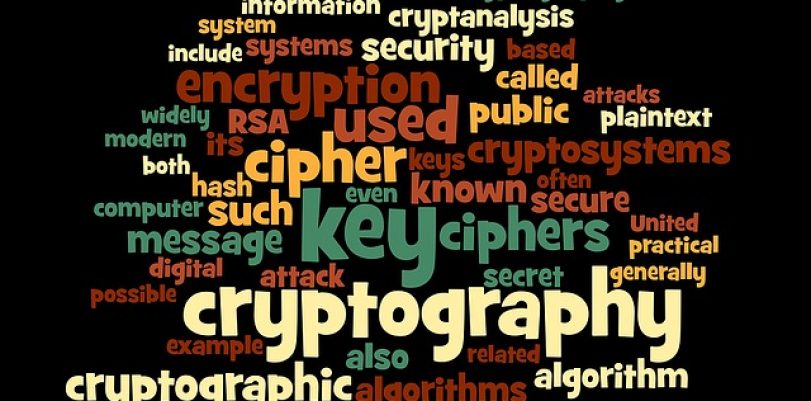These last few years were all about security and worrying about privacy and safety. That’s why Google decided that full-device encryption should be brought up into the daylight, and they did just that as early as in their Android Gingerbread (2.3.x).
Of course, this was a while ago, and it has suffered a lot of changes from the original introduction of this method. For example, on some of the handsets, mostly the ones running Lollipop (5.x) and higher, it’s there, working by default. On other, lower-end and older devices, you’d have to be the one to turn it on manually.
Why You Should Encrypt Your Android
First things first, we should mention what encryption does. Encryption keeps you safe. Not in the way that you can’t get hacked, not in the way that your info can’t get stolen. Instead, it just makes your phone’s data so scrambled and unreadable that no one has any use of it even if they are able to break in and view it.
For doing low-level encryptions, Android uses dm-crypt, the same tech used by Linux.
So basically, your data looks like a mess to anyone without the PIN or a password. Once you entered it, your phone makes the data understandable again. That’s why it’s a pretty good idea to make sure that you don’t forget what your PIN is, otherwise you’ll never be able to access it again. Some of the models don’t require PIN in order to work though, but it’s recommended to put one anyway.
Encryption comes in handy in many situations, and for many different types of users. Good examples are corporations, companies, firms and alike, who use it to hide their business secrets. This is one of the highly needed tools in order to protect data from rival companies and spies.
Average users don’t really consider the importance of any and all info that someone might get their hands on, and they often think that they don’t have anything important on their devices, anything that can be used against them. Unfortunately for them, they do, and very much data can be taken as well. Imagine if your device was stolen. The thief now has access to your emails, contacts, pictures and videos, home address, calendars, and plans, to do lists and any other piece of info that you don’t want in the wrong hands. It’s true that most thieves would rather wipe your device clean and sell it for some quick cash, instead of studying your life and figuring out how to make a profit of it, but you should still work on protecting yourself just in case.
What To Consider Before Enabling Encryption
If you have one of the new Android phones, your encryption is probably automatic and it’s already on. In that case, you’re good to go, and you can’t do anything about it anyway. If you have an older model, you might have to turn the encryption on by yourself. There are a few things you should take into consideration before you do so, though.
First of all, be prepared to the fact that your device is going to slow down, and noticeably. Encryption and decryption take their toll on the device, and most of it is done on-the-fly, so your device’s speed of processing information might seem to drop a bit. For many, this is barely noticeable, but it could still happen.
Next, there’s an issue of turning it off – you can’t. The only way to disable it would be to restore your device to factory settings, and that will wipe it out completely, so be sure that you’re okay with that possibility before you turn on the encryption.
Lastly, rooted devices will have to unroot in order to start the encrypting process. Don’t worry though, after encrypting it, it’s completely fine to root it again.
Keep in mind that this is just a fair warning so that you’d know what to expect if you decide to go through with the encryption, and that it’s not our intention to make you give up on it. We consider adding another layer of protection well worth these few minor issues.
How To Enable The Encryption On Android
Before you do it, there are several more things that you should know:
- the process might last for an hour or maybe longer
- you must have at least 80% of battery to even start
- the device must be plugged in during the process
- you must unroot before you start
So basically, the point is to prepare yourself and have a lot of time and battery, and it’s best to just leave the device on the charger while the process is going. If you try to interfere in any way, you might lose your data, so don’t do that.
With that out of the way, let’s see how you can start the process.
- Go to your Settings menu, and enter Security. The wording might be slightly different from now on, but you should still be able to find your way through the options with relative ease.
- At this point, you will already know if your device is encrypted. If it’s not, you will find the ‘Encrypt Phone’ option that you can tap to start the process.
- A screen with a warning will show up, and it will notify you of the conditions of the process, the same ones that we mentioned earlier. If you’re prepared for it, you can proceed by hitting ‘Encrypt Phone’ button.
- Another warning will appear so that everyone is sure what’s going on and what’s going to happen, and one more tap on the ‘Encrypt Phone’ button will finally start the process.
At this point, the estimated time and a progress bar will appear, and the device will start the operation. After the progress bar is full, the process is near completion, all you need to do is unlock your phone if such security measures were taken earlier, and the process will finish.
To set up a PIN or password, you can go to Settings, proceed to Security Menu, and then select Screen Lock option, and again, remember that the wording might be slightly different, depending on the device you use. Your security options are Password, PIN or Pattern. You’ll be given an option to enable this security measure on startup as well, and since the entire point of this guide is securing your device, we’re going to recommend you do that as well.
Also, if you have a fingerprint reader, you won’t be able to use it to unlock the device the first time after the boot, but instead the Password, PIN or Pattern will be needed. After the entire process is finished, you’ll be able to use your fingerprint reader like you regularly do.
So, that’s it, that’s the whole process. Your phone is now encrypted, and no one without the PIN or password won’t be able to access the data. Once again, the only way to disable it is to do a factory reset, and that will wipe out everything you changed on the device since you bought it. And if your device has the encryption enabled from the start, then there’s no way to disable it, not even the reset method.