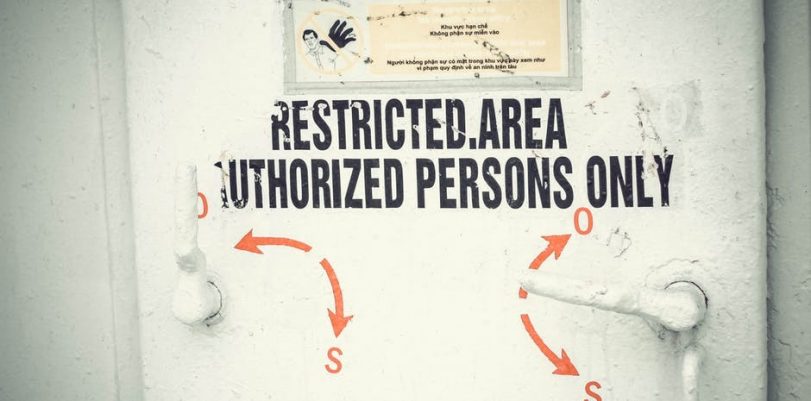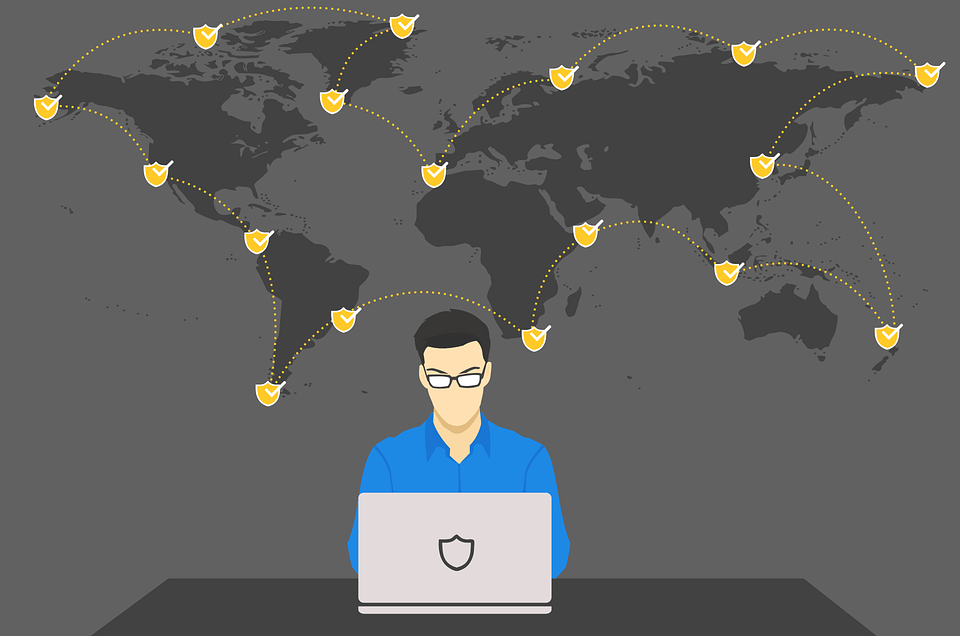When you hire a VPN service provider, you do it because you want to make sure you can anonymously browse the web. You don’t want to deal with the threat of hackers stealing information from you, your internet service provider selling your browsing history to whoever may have interest in it, and from governmental institutions doing “regular surveillance” on you.
But sometimes, VPNs can publish details about your location or traffic, making you vulnerable to all kinds of threats and risks when you surf the web. If your IP address is leaking, then none of the purposes of VPN, which are privacy, security, anonymity, and accessibility, are guaranteed to be fulfilled.
How can you know if your VPN is leaking your IP address of all things? If it is, then what can you do to try to solve this delicate issue? The good thing is that, for every question, multiple answers can help.
Fortunately, there are a few tricks to know if your VPN is secure, or if it is making your IP address go public. With the aid of some websites and services, you can solve these situations without even having to contact your VPN provider.
What are VPN leaks?
VPN leaks occur when your Virtual Private Network (VPN) service provider shows your IP address, making it visible to your internet service provider. In the event of a VPN leak, your ISP will be able to see what domains you visited, but not necessarily everything you did in specific websites.
The primary objective of VPNs is encrypting your data and traffic through computer-generated tunnels, where they will remain secure and out of the reach of the third agents previously mentioned in this article. Every data packet shared goes through the tunnel.
But you don’t know when you can be the victim of a leak. It usually happens when your running VPN encounters a web page that uses a plugin previously installed by yourself, for example, the Flash player. When this site asks your system to use the Flash plugin, a leak may occur. You have to be especially careful with services like WebX or Java.
VPNs can also leak your DNS, short for Domain Name System, which modifies domains into IP addresses put in simpler ways for machines to understand. When there is a leak, your ISP can catch queries and pages you visit that were sent through the DNS of your device. DNS leaks just provide the domain name of the pages you opened, and not necessarily specific information. However, they are equally dangerous.
If you are using a VPN in a country with substantial censorship, like Egypt or China, a DNS leak is particularly dangerous because the government can track you by your “online identity” and take measures that can go from minor corrective actions to prison time, depending on the nation in question.
How can I check if my VPN is secure?
Fortunately for VPN users around the world, several online pages and resources can help you test that your VPN is entirely secure and that there are no leaks that compromise your traffic and identity. For better security, we recommend you to use Private Internet Access (PIA) VPN.
Check for VPN leaks with XMyIP
- Go to the site www.xmyip.com
- Access the “Additional details.”
- Make sure that the IP address the site shows you do not match your own.
- In “Additional IP details,” there is a map on the right side.
- Ensure that the Maps location do not match your actual site.
- If any of the criteria described above is not fulfilled, your VPN may be leaking your IP address, and that could mean problems. If this is the case, connect to a new server.
- If you cannot fix the problem, contact your VPN provider.
Check for VPN leaks with Whoer
It is a stricter test for VPN leaks than the one at XMyIP, as it examines your location information and every detail of your system you need to know and understand. To make sure your VPN is secure with the Whoer tool, you need to:
- Visit the page www.whoer.net/extended and let it open fully.
- At the upper side of the page, the layout will let you know what IP address your system is showing. Also, you can see things like the hostname and whether you are implementing a resource for anonymity. Make sure the IP address in Whoer is not yours.
- Go to the “Interactive detection” tab.
- This part of the test will request your installed plugins, like Java or Flash. Using them, Whoer will tell you which IP address your system is showing the internet world: make sure it is not your own! It should be the one given to you by your VPN provider.
- Access the DNS section: this will have to show you the IP of your VPN and not yours.
- Go to the “Location” section: if the place shown in the service is not your actual geographical position, then you are fine.
DNS Leak Test: This one is crucial for your online security, as authorities can track you thanks to a DNS leak if/when your VPN fails you. To make sure your VPN is secure, you need to follow these steps:
- Go to the site https://dnsleaktest.com.
- Make sure that the IP address shown on the screen is not the same as yours.
- Click on “Extended Test,” and wait for a few seconds until completion.
- Some VPN servers use several DNS servers, so don’t be surprised if you see more than one. The critical part is making sure none of them are public to your Internet Service Provider.
- See that the IP address and hostname is different than yours: ensure that they haven’t linked to your internet service provider by searching the IP on a search engine.
What to do in the event of a VPN leak
You have to be very careful with VPN leaks. You hire these services for a reason, and there is no point on doing it if it will show the world your IP address and every other detail that may compromise your safety and that of your data. If you are a victim of a VPN leak, you need to:
- Disconnect and connect to a different server, then make the test.
- If the issue goes on, clear the cache on your primary browser and try the test again, or do it in another web browser.
- If the problem doesn’t go away, re-install your VPN.
- If the issue persists, contact the customer support service of your VPN client and explain your problem.
- In case of failure, hire a different VPN. Your online security is at stake!
What to do in the event of a DNS leak
- Change the DNS configuration on your system manually; modify it into Google’s free DNS.
- Select a VPN provider that has a dedicated DNS, to fortify your security and privacy. Many options in the market have DNS leak protection.
In conclusion, you need to continually check that your VPN is not leaking your IP address or worse yet, your DNS. There are many online tools, pages, services and resources that can help you conduct complicated or straightforward tests, according to your needs or privacy concerns.
You should also get a VPN service provider that has DNS leak protection in its catalog of features. There is no point in getting a VPN client that doesn’t protect you from the threats of the outside online world, and that doesn’t help you access internationally blocked sites and services.
Be sure that your installed plugins, like Java or Flash, are not leaking anything that you may regret later. Use a quality VPN service provider, like TorGuard, PIA, and IPVanish to enjoy the best and most secure browsing session.
Best VPNs to Prevent Leaks?
 |
 |
|
|---|---|---|
| Multi-platform Compatible | ||
| 256-AES Encryption | ||
| PRICE | $5 for 1 month with code "best10VPN" | $6.95 a month |
| Website Rating | 9.9 | 8.8 |
| 24/7 Live Chat | ||
| Residential / Dedicated IP for permanent streaming access | ||
| Has Mobile App + PC / Mac Support | ||
| Stealth VPN / Advanced Obfuscation techniques | ||
| Visit VPN Provider | Visit TorGuard | Visit PIA |