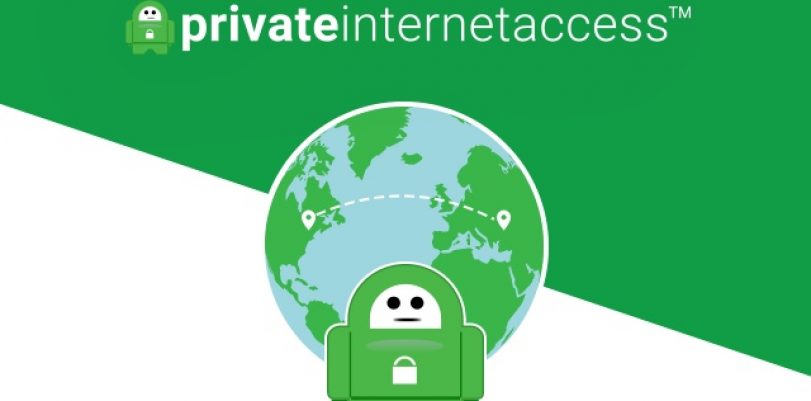As the regular VPN users surely know, Private Internet Access (PIA) is one of the most popular VPN providers that can be found, and not by accident. This VPN is the best choice to combine with BitTorrent clients. It’s cheap, torrent-friendly, values speed and security immensely, and it’s considered to be the top torrent VPN.
It also comes with an addition in the form of non-logging proxy, which is something that only a few VPN companies provide. This serves to show you that PIA cares about your safety, protection, and anonymity, and this guide will show you how to get the most of what it offers.
PIA: The Introduction
PIA gives one of the best VPN deals that can be found on the internet, and that’s not something that can be argued about. It’s recommended for both new, and experienced users, due to it’s simple and user-friendly software. However, the fact that the software is simple doesn’t mean that PIA does its business poorly – it’s actually the exact opposite.
They have a no logging policy, which means that you aren’t being tracked, nor are your activities being recorded. They don’t even keep connection logs, which is also something that very few VPNs can say. It values speed and has great encryption, and it’s very torrent friendly. Best of all, it doesn’t cost much.
Using PIA with Torrents: Proxy, VPN, or Both?
As we mentioned earlier, subscription to PIA also includes an anonymous SOCKS5 proxy. This gives a lot of flexibility and many different ways of combining the two in order to achieve a better quality of protection.
If you’re using only a proxy, you’ll achieve better speed, but you’ll lack the VPN’s protection and encryption, which can be a problem if your ISP doesn’t allow torrents. However, it will still mask your IP address, which is very useful for unlocking restricted content.
On the other hand, if you only use VPN, you’ll have a decent encryption, which means protection and your online activities will be hidden from everyone. You’ll have more servers to choose from, as well as countries. The bad thing is that downloading can be slower, and your torrent address will be the same as the one from your browser.
If you combine the proxy and VPN, that’s where things start to get interesting. You’re getting the best of both technologies in this case, and you end up having a double layer of anonymity, a strong encryption, and a different IPs in your torrent and browser. Now, ideally, you’d use different VPN and proxy, but using only PIA is fine too, and it also saves you money, so we say – go for it.
How to use PIA with Torrents
If you decide to use a VPN with your torrent, you won’t have to change any settings within it, This is the best and most recommended option, and here’s what to do to achieve this:
- Create an account on PIA’s website
- Download and install the app
- Log in with your username and password
- Choose one of the servers
- Enable the killswitch in PIA’s settings
- Start up your preferred BitTorrent client
- That’s it, there’s nothing more to it.
How to Create an Account on PIA’s Website
It’s easy to sign up for PIA, they ask less info about you than Facebook when you’re making a profile. It takes less than five minutes to sign up, pay, download an app and install it, and connect to the network.
All you need to do this are an email address, some form of payment, and your billing info if you decide to pay via credit card. You can even go as far as using a gift card. Most users, however, simply go for PayPal. After you pay, you’ll receive an email with your login credentials and a link for downloading the software, and that is that.
Software Security Settings
In order to have the settings set properly, we propose to make sure that they’re set like this:
- Connection type – UDP
- VPN Kill Switch – Enabled
- DNS Leak Protection – Enabled
- IPv6 Leak Protection – Optional, but we recommend enabling it
Check the Setup and Troubleshoot Problems
After all of this is done, you should make sure that your torrent actually has an IP different from your real one. Also, if your speeds are slower than they’re supposed to be, try enabling auto port mapping. This can be found in the settings of the torrent client. Just try to find UPnP or NAT-PMP options and enable them. Your torrent should now be completely anonymized and encrypted, and you’re ready for torrenting.
How to Get Credentials for PIA’s Proxy
PIA’s proxy, that comes in a package with the VPN subscription, is a perfect addition to your BitTorrent client. To get your credentials for the proxy server, you must log into your account on PIA’s website, and scroll down until you find a big, green button that says: “Regenerate Username and Password”. Hit the button, and your credentials will be set.
If you’ve done everything correctly so far, you’ll have your unique username and password. You now need to know your server’s hostname, or address, (proxy-nl.privateinternetaccess.com), and the last piece of data that you need is a Port, which is 1080.
Now, if you plan on using your proxy without the VPN, you should enable encryption on the torrent client itself. You’ll have less available peers, but your ISP won’t be able to see what you’re downloading.
uTorrent Settings
To set your proxy up with uTorrent, go to its Options > Preferences > Connection, and enter your credentials in the proper fields. Your credentials are following:
- Type: Socks5
- Proxy: proxy-nl.privateinternetaccess.com
- Port: 1080
- Username: the one from PIA’s regeneration process
- Password: the one from PIA’s regeneration process
Also, make sure to check all six boxes underneath the “Type” option.
Now you’ll need to add encryption, which can be done by going to Menu > Options > Preferences > BitTorrent and under “Protocol Encryption, you’ll find the option “Outgoing”. Set it to Forced, and make sure to uncheck the box that says “Allow incoming legacy connections”
That’s all you need to do, and you are now free to use uTorrent to download anything you want.
Vuze settings
Setting up Vuze is similar to setting up uTorrent. You simply go to Menu > Tools > Options > Connection (Tab on the left) > Proxy. Just make sure you’re in Advanced user mode.
Your credentials are the same as used for our uTorrent example, meaning:
- Host: proxy-nl.privateinternetaccess.com
- Port: 1080
- Username: (your username)
- Password: (your password)
- Socks Version: V5
Once you’ve entered those, hit “Test SOCKS” button to make sure that everything works as it should.
All you need to do now is set Vuze’s encryption because proxy doesn’t have its own. Of course, this won’t be necessary if you’ll be using PIA’s VPN together with the proxy. If not, go to Menu > Tools > Options > Connection > Transport Encryption. Make sure that your minimum encryption level is RC4, and that you only check box that says “Require encrypted transport”. That’s all there is to it.
Deluge Settings
To set up Deluge, you must go to Edit > Preferences > Proxy, and fill the required fields with your credentials, which are as follows:
- Type: Socks V5 W/ Auth
- Username: Your username
- Password: Your password
- Host: proxy-nl.privateinternetaccess.com
- Port: 1080
This information needs to be entered four times, in four different services (peers, web seed, trackers, DHT).
Next thing is setting the encryption up, which is only used in case you don’t plan on using the PIA’s VPN with the proxy. Start by going to Preferences > Network, and then change settings to match this:
- Inbound: Forced
- Outbound: Forced
- Encryption Level: Full Stream
- Encrypt Entire Stream: Checked
QBitTorrent Settings
You can set up a proxy in QBitTorrent by going to Tools > Options > Connection. Enter your credentials:
- Type: Socks5
- Host: proxy-nl.privateinternetaccess.com
- Port: 1080
- Username: Your username
- Password: Your password
If you choose not to use PIA’s VPN with your QBitTorrent, then you’ll need to set up the encryption as a part of the torrent client itself. You can do this by going to Tools > Options > Bittorrent, and setting the “Encryption mode” drop-down to “Require encryption”. You’ve now successfully encrypted and anonymized your torrent client.
How to use VPN and Proxy Together
We’ve already mentioned that combining PIA’s torrent and proxy leads to getting the best protection that this provider can offer. You’ll get several advantages by doing this, including getting extremely strong encryption on your torrents, having two different IP addresses (none of which will be your real one), having better speed and preventing IP leaks.
How to Set this Up
Setting it up is easy, and all you need to do is follow the guide to install proxy into your chosen torrent client, while your PIA VPN is running. The only special rule here is that your VPN must be connected to a server of your choice before you start the torrent client, otherwise, an IP error might occur.
If this does happen by mistake, you’ll be blocked from connecting for a couple minutes. In this case, close the torrent client, wait a few minutes, connect to the server via VPN and then start the torrent client.
Using torrents for downloading online content is very helpful, easy, fast and useful. The only problems can be restrictions and blocks from the government, as well as the question of your safety. That’s why we recommend using PIA for your torrenting, and this guide will help you figure out how to set everything up. Happy torrenting!