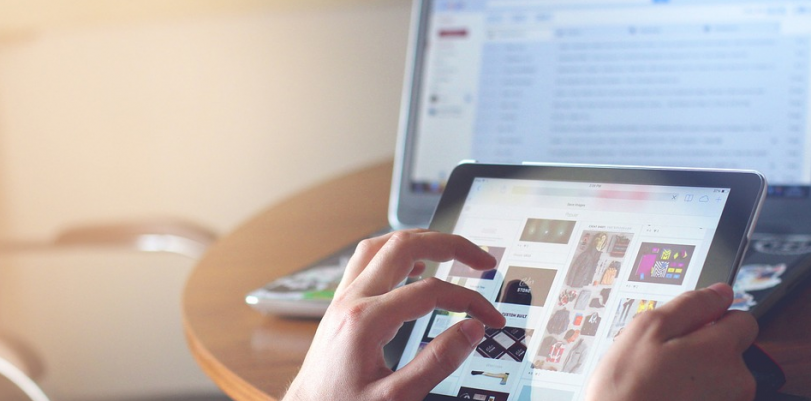The torrenting fever isn’t going away anytime soon. People from all locations have identified torrenting as the most efficient way to acquire files online, whether they are movies, TV series, concerts, songs, documentaries, and other types of content. The activity is legal in the vast majority of places, and it is fairly convenient, too. The best thing is that you can download torrents on iPad and other devices and platforms.
The art of torrenting
By torrenting, people are downloading torrent files, which are special links that apply technologies (the BitTorrent file transfer protocol) to pull together the various parts of the target file from a host of different servers, which are also called seeders within the community.
These torrent files can be found on some of the most popular platforms online, such as The Pirate Bay, Pop Corn Time, Deluge, BitTorrent, and uTorrent, just to name a few. The process to download torrents on iPad, however, is a little trickier than doing it on other devices and operating systems such as Windows, MacOS, or Android. It may involve “jailbreaking” your iPad, which means “liberating” it from the chains of Apple.
However, that shouldn’t be necessary. The primary issue is that the App Store doesn’t offer dedicated apps or software for the mission. But don’t worry. We are here to show you how to download torrent files on iPad without having to jailbreak it.
How to download torrents on iPad
- The first step involves finding a torrent file. To achieve that, you need to visit one of the dozens of torrent sites on the web. A few examples are Vuze, QBitTorrent, Transmission, and The Pirate Bay.
- Access your preferred torrent site with your iPad’s browser.
- Look for the torrent file you wish to download. Remember that the more seeders it has, the faster the download will be, and the smoother the process as well.
- Tap on your desired item.
- Now, the item will open on a new page or show a menu for you to Open in a New Tab.
- You should be able to see the torrent’s full description.
- When you see the torrent’s description, tap on the link to Get Torrent, or something similar.
- It should open. You will see a pale document in the center of your display with the legend Torrent written inside.
- Look for the Download option, located at the bottom part on the right side. Tap it.
- The document that was pale should now be blue, and the option located in the bottom right corner should be “Open in.”
- Tap it.
- Choose “Save to Files.”
- Save the file on a folder you will remember at a later moment.
- Open a new browser window.
- To download the torrent to your iPad, you will have to keep in mind that while you need dedicated software, the App Store doesn’t provide any, prompting you to implement a web-based solution. The Internet is full of options, and most of them work similarly: the user adds the torrent file, and the engine does its magic.
- For the sake of this example, access Torrentsafe.
- Tap the “Add .torrent file” choice.
- Choose “Browse.”
- Look for your file.
- Select it. You will see it into the main box on the Torrentsafe tool.
- Select the Download Now button, located at the right side.
- Now, your file will be saved into your hard drive.
- After the download has been completed, you should save it on a cloud storage service such as iCloud. Another option is to save it into your iPad’s “My Files” folder.
- To reproduce your file, you can open it with the most appropriate tool, be it VLC, or another program or application you may need.
Torrent safely with a VPN
Torrent itself is legal in most locations. However, it could lead to legal problems if you download copyrighted content, as there are trolls everywhere protecting the intellectual property of labels, studios, and production companies.
On top of that, the act of torrenting can get you in contact with hackers, cybercriminals, and several malware forms, since they are rather insecure platforms with little to no governance. As you can see, there are several risks associated with torrenting that users need to keep in mind.
If you want to download torrents on iPad or any other device/operating system with the required protection measures, you should strongly consider hiring the services of a VPN provider. VPNs, or Virtual Private Networks, are free or paid apps that offer data encryption. By using protocols, the VPN technology will reroute the user’s IP address and shared content online to remote servers.
The intention is hiding the content from hackers and malware developers online, as well as from copyright trolls, governmental surveillance agencies, and any external agent that may be potentially harmful. And since the VPN app effectively masks the customer’s IP number, it will be harder to track online.
VPNs are also used as tools to unblock international content that is restricted due to geographical reasons. Most VPN brands have a host of virtual servers located in several nations around the world. Renting one of those servers would give users the power to access content from that country.
Use TorGuard for safe torrenting
If you want to download and enjoy torrents on your iPad, the best and most efficient VPN brand you can choose is TorGuard. It protects your privacy with no leaks, implementing the military-grade 256-bit encryption with additional security features, such as DNS leak protection.
TorGuard is affordable at $10 per month, and you can connect five devices simultaneously, you have several protocols available – including OpenVPN – and you have the best customer service of the industry at your disposal.
In conclusion, downloading torrents on iPad is a little more complicated than doing it in Windows, Android, or even MacOS. However, you can do it without jailbreaking your device. For a more secure torrenting experience, consider hiring the services of a VPN provider.