For everyone who uses BitTorrent clients and is a fan of P2P file sharing, we recommend the use of VPNs in order to keep your downloads private, protected, safe, and anonymous. But, when it comes to the question of which VPN you should use, today we have a special recommendation, and that’s IPVanish.
For those of you who are only starting with IPVanish, we have good news. This is something that the long-time subscribers already know, and it’s something that works amazingly well with torrenting. We’re, of course, talking about the fact that ever since September 2016, IPVanish has included Socks5 proxy service into their regular VPN package. This is very important for everyone who combines their torrenting with IPVanish, because the Socks5 protocol is nothing short of a perfect match for BitTorrent clients, and it provides you with great perks.
It works with all of the major desktop clients, it’s server cluster has the ultra-high bandwidth, and it doesn’t keep any logs. In order to make it easier for new users to set it up, as well as to explain parts which other users might have had problems with, we’ve prepared this guide on how to combine IPVanish with torrenting. This will tell you everything that you need to know about the Proxy service. So, let’s get to it.
How to get IPVanish Socks5 Credentials
In the purpose of enhancing your security even further, IPVanish doesn’t use the same login credentials for its proxy and its VPN. However, getting your new login credentials for the Proxy isn’t that difficult, and all you need to do to get them is follow a few simple steps.
The first thing you need to do is log into your account on the IPVanish’s website. Next, you must go to your ‘Socks5 Proxy’ tab, and there you’ll find your new credentials, which consist of the username, password, as well as the proxy address, under the ‘Hostname’.
Underneath all that, you’ll also find a green ‘Reset Credentials’ button, which does just that. We don’t recommend hitting it, or changing your credentials, except if you believe that someone might have stolen them. You should also reset them if you think that something’s not working properly. One last piece of information that you’ll need to connect your proxy and your BitTorrent client is the proxy port, and for IPVanish, this is port #1080.
Using the IPVanish Proxy for Torrenting
Proxy is one of the most popular ways of protection when torrenting, but it still only holds second place, right after VPNs. VPNs are number one because of several reasons, but mostly because you don’t have to configure them manually. The proxy will need your help, and there are several settings that you’ll need to change in your BitTorrent client. Nothing too difficult for understanding, but still necessary.
There’s also a third option, which is to use VPN and proxy combined, which will provide you with even more security. This means that your traffic will be encrypted, thanks to the VPN, your IP address will change twice, thanks to both of these technologies, and on top of that, your torrent IP will be different than your browser IP. And IPVanish is perfect for this because you won’t have to pay for different proxy – you can use theirs. That’ll save you some money, and you also get to connect up to five different devices per account. And on top of even that, Socks5 works with both desktop torrents and Android torrents, which is an insane amount of features. All of this is offered by IPVanish for only $10 per month, or even less ($6.49/month) if you’re using an annual subscription.
How to use IPVanish proxy with uTorrent
If you wish to use your new proxy for torrenting, as we mentioned, you’ll have to change some settings. Have in mind your new login credentials as well as other info that we covered earlier in the guide because you’ll need them now.
When it comes to uTorrent, setting up a proxy is really easy. Simply go to Menu > Options > Preferences > Connection. Once you get there, enter your own credentials, and check every box you see.
Now, if your router is set to manual port forwarding, you’d want to keep uPnP and NAT-PMP unchecked, as well as ‘Randomize port each start’. But the important part is to check all of the six boxes under the ‘Type’ option.
All that’s left to do now is to turn on the torrent’s encryption, and this is something that you should do only if you don’t use your proxy with a VPN. Otherwise, there’s no need, since the VPN will do the encrypting for you, and it’s also much stronger that torrent clients.
However, if you don’t use VPN, then go to Menu > Options > Preferences > BitTorrent, find the ‘Protocol Encryption’ settings, and change it to ‘Forced’. That’s all there is to it. As you can see, the process is very simple, and all you have to do to set the whole thing up is to simply check out a few boxes and enter the proxy credentials. Nothing more, nothing less.
How to use IPVanish Proxy with Vuze
Using a proxy with Vuze is equally easy and useful as it is with uTorrent, which we explained previously. Vuze even has its own built-in testing tool for proxy, so that you can be sure that everything’s working just fine. It even has a proxy indicator, that’ll show you your proxy’s connection status. The downside is that it doesn’t accept any incoming connections that might come through the proxy, but downloading will still work just fine.
Setting this up is as easy as it was with uTorrent, and the first thing that you’ll have to do is go to Menu > Tools > Options > Mode, and change the user proficiency to the option called ‘Advanced’.
Next, the proxy settings. This can be achieved by going to Menu > Tools > Options > Connection> Proxy. Once you’re there, enter your own credentials, and check all of the boxes except for the ‘Disable plugin proxies’ one.
You should also go to Menu > Tools > Options > Connection, and uncheck all of the boxes in the ‘Peer Sources’ except for the ‘From a Tracker’. This will disable all of the connections unsupported by your proxy. It’s important to do this so that you don’t accidentally start leaking your legitimate IP. That’s all there is to it, and you’re now ready for torrenting anonymously.
IPVanish Proxy FAQ
We understand that you might have some more questions about this proxy, and of course, we can’t predict every one of them. Still, we’ve included the FAQ section, and if you find the answer to your problem here, you’re welcome.
1. Is it better to use proxy or VPN when torrenting?
This is something very debatable, and it mostly depends on you and your own preference. Proxies offer greater speed because they don’t encrypt your data. On the other hand, VPN does encrypt your data, which is safer, but the process itself is what slows you down a bit. Basically, a VPN is a better option if you’re worried that your ISP will see what you’re downloading. If you don’t care about them, then yeah, the proxy is faster, and that makes it better in this case.
2. Do proxies use encryption?
No, as we mentioned earlier, proxies don’t encrypt your traffic. This makes them faster, but less safe than VPNs. You can still turn on the encryption on your BitTorrent client since most of them have that option, so you could have an encryption, even without VPN. It will be of lower quality though, so don’t rely on it too much.
3. Will a proxy like Socks5 make torrenting anonymous?
The answer is yes, and no. What you must understand is that there’s no technology that can make you completely anonymous. 100% anonymity doesn’t exist, and even the best software can be bypassed, provided that the person trying to bypass them has enough skill and knowledge necessary to do so. What proxy does is changing your torrent client’s IP address, and route your torrents through a special proxy tunnel. That’s it.
4. What to do if the proxy doesn’t work?
If your proxy won’t work properly, it’s probably for one of two reasons – either you set it up the wrong way, or the port #1080 is blocked. It could be blocked by either your ISP or perhaps a firewall.
Wrong setup: This problem is the easiest to fix, and all you need to do is go back to your settings and check everything up. Make sure that it’s set up exactly as we described because the single detail could be the problem. The most commonly made mistake is using VPN login credentials instead of the proxy info, so make sure that you’ve done everything correctly.
Port 1080 block: Some countries don’t allow torrenting, so they make their ISPs to block port 1080. Comcast is a good example of this, and this is your problem if you’re sure that the settings are completely correct. In this case, you might try starting your VPN and then open the torrent client. If it works now, then the port block is your issue, otherwise, it must be your settings.
If you’re sure that the settings are 100% correctly set, and your VPN isn’t helping, then you should probably try and contact the IPVanish tech support.
That’s all there is to the process of connecting proxy to the BitTorrent client. This guide will help you with setting up a proxy but don’t forget, you don’t have t use it if you’re comfortable with your VPN. On the other hand, combining them will give you even more privacy and protection, so in the end, it’s your choice.
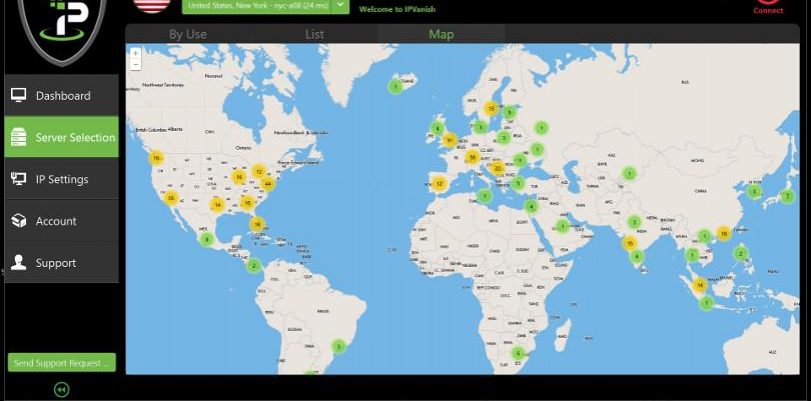
Jay
I’m confused. You seem to be mixing together instructions for utorrent and bittorrent so I can’t work out which is which. I use bittorrent btw.
Otherwise, thanks for helpful guide.