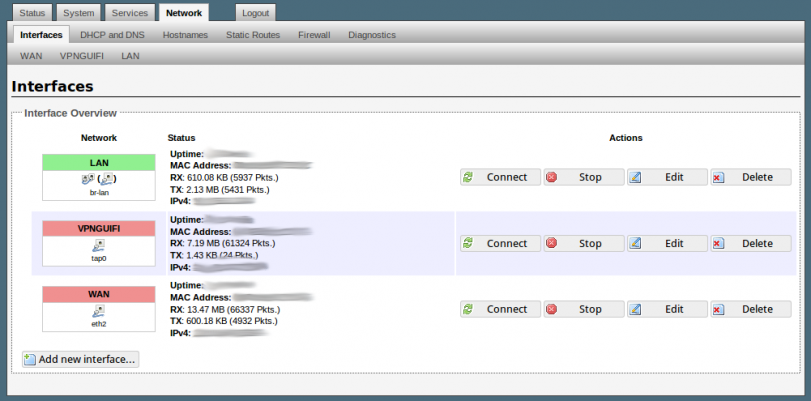OpenWRT is a firmware based on Linux. It works best on a router, and it distributes embedded devices. It doesn’t function as a static firmware: users can manipulate OpenWRT and configure different kinds of things and services.
Users can write and modify the writable system of files that OpenWRT features managing data packages. It means that this firmware is fully customizable, and you can do many amazing things with it. OpenWRT lets users build applications and functions for many purposes, including torrenting.
“Torrenting” is the word used to describe the action of sharing packets of data (or metadata, to be more specific) between users and servers. Instead of downloading a big, heavy archive all at once, the Torrent will make sure to break it into smaller parts, or “packets.”
With Torrents, you can download or upload all kind of files: movies, TV shows, series, documentaries, short features, animated films, videos, songs, concerts, and virtually any audio or video file available on the online world.
Acquiring the OpenWRT software to use it as a tool to safely (and quickly) download Torrents is a widespread practice in our days. It allows users to destine their PCs, laptops, smartphones, tablets, and other gadgets to other uses of more conventional variety.
However, this process needs the installation of the OpenWRT firmware on your router, and then the configuration of it following a few steps. Also, you need some things to use OpenWRT router for torrents with LuCI interface.
What do you need to install OpenWRT on your router:
It is pretty clear that OpenWRT firmware is not going to fit on your router like a magic trick. You need to do it yourself, but you need some equipment and software to achieve that, in addition to some other things, like:
A router that is compatible with OpenWRT firmware (we will provide you a list of brands that support it).
Some free space is required to install the files you are going to need for successful installation and configuration of OpenWRT in your router. You may need a USB port and a storage device to save the proper data.
The other thing you are going to need is a personal computer with a web browser and connection to the Internet.
Brands that support OpenWRT (not necessarily in every model)
Here is a list of router brands that support the OpenWRT project. Keep in mind, for example, that not all Linksys, Lenovo, TP-Link, or Asus models available in the market are compatible, but the brands that appear in this list manufacture models that can work with this system.
You have to make sure if the model you are about to buy can work with OpenWRT, either with the person that is going to sell you the device, an IT specialist or via a previous Internet search.
Additionally, if you want to buy a pre-flashed VPN Router that already has OpenWRT software on it, check out this great router.
Router brands that make OpenWRT-compatible routing devices are:
- 3Com
- 4G Systems
- 7Links
- 8Devices
- A-Link
- ADB
- ADI Engineering
- ALFA Network
- ARC Flex
- Abicom International
- Accton
- Actiontec
- Agestar
- Airlink101
- Alcatel-Sbell
- Allnet
- Alpha Networks
- Arcadyan / Astoria
- cc
- AsiaRF
- Asmax
- Asus
- Atmel
- Aztech
- BT
- Barix
- Belkin
- Buffalo
- Compex
- COMFAST
- Cisco
- Cobalt Networks
- Comtrend
- Creator
- D-Link
- Davolink
- Devolo
- Dovado
- Dragino
- EasyLink
- Edimax
- Embedded Wireless
- EnGenius
- Fon
- Freecom
- iNet
- Gainstrong
- Gateway
- Gateworks
- HAME
- Hi-Link
- HiWiFi
- HooToo
- Huawei,
- Intellidesign
- JCG
- Kingston
- Lemaker
- Lenovo
- Linksprite
- Linksys
- MQMaker
- MeLE
- MediaTek
- Medion
- Meraki
- Mercury
- MikroTik
- Multilaser
- NetComm
- Netgear
- Netis
- Nexx
- NuCom
- OMYlink
- Olimex
- On Networks
- Open-Mesh
- OpenEmbed
- Option
- PC Engines
- Pacific Networks
- Petatel
- Pirelli
- Planex
- Pogoplug
- Poray
- QEMU
- Qi
- Qihoo
- Raspberry Pi Foundation
- RavPower
- Redwave
- Rosewill
- SFR
- SMC
- STORYLINK
- Sagem
- Seagate
- Sercomm
- SimpleTech
- Sitecom
- Skyline
- SolidRun
- Sparklan
- Synopsys
- T-Com/Telekom
- TP-Link
- Telsey
- Teltonika
- Tenda
- Trendnet
- NIC
- US Robotics
- Ubiquiti
- Upvel
- VMware
- WIZnet
- WRTnode
- Wallys
- Western Digital
- Widemac
- Xiaomi
- ZBT
- ZLMnet
- ZTE
- Zcomax
- ZyXEL
How to download OpenWRT
- Check if your router supports OpenWRT firmware.
- Find the right image for your router model in the OpenWRT web page.
How to install OpenWRT on your device
- Connect the PC to the router using one of the LAN ports.
- The router will feed an IP address via DHCP (Dynamic Host Configuration Protocol). For example, TP-Link routers use 192.168.0.0/24, the router’s IP will be 192.168.0.1, and the one assigned to our PC will be any IP address within that range.
- Access the administration panel through the web, typing the address http://192.168.0.1. Both the username and the password will be admin.
- Next step is going to the System Tools menu, and then Firmware Upgrade.
- Upload the OpenWRT previously downloaded, and then click on Upgrade Firmware.
- After a few minutes, you will have OpenWRT on your router.
How to install rtorrent
- The first step is logging in to the routing device, writing ssh and reassuring it has access to the web:
ping -c 4 google.com # on OpenWrt
- Now you have to update the software source:
opkg update # on OpenWrt
- Next, you will fix the packages needed for this project, which are screen, rtorrent and wget:
opkg install rtorrent-rpc wget screen # on OpenWrt
- Get the most recent luci-app-rtorrent from the following site:
cd /tmp # on OpenWrt
wget –no-check-certificate https://github.com/wolandmaster/luci-app-rtorrent/releases/download/latest/luci-app-rtorrent_0.1.3_all.ipk
- Use opkg to setup luci-app-rtorrent:
opkg install /tmp/luci-app-rtorrent_0.1.3_all.ipk
- If there are any missing pieces to complete the operation, the opkg will get them from its source. The luci-app-rtorrent can run on any router that has OpenWRT installed because lua is used to write it.
How to configure OpenWRT torrent
You have already installed the luci-app-rtorrent on your OpenWRT-enabled router. But you are not done yet! To successfully Torrent your way out of boredom, you need to configure the whole thing. To achieve this, you should:
- Find the file ‘rtorrent configuration’ in the user’s home directory.
- Run vi /root/.rtorrent.rc. Make sure the file looks like this:
encoding_list = UTF-8
system.umask.set = 022
port_range = 23877–23877
port_random = no
check_hash = no
trackers.enable = 1
dht = auto
dht_port = 6881
scgi_port = 127.0.0.1:5000
encryption = allow_incoming, try_outgoing, enable_retry
directory = /mnt/sda2/downloads/
session = /mnt/sda2/rtorrent/session/
schedule = rss_downloader,300,300,”execute=/usr/lib/lua/rss_downloader.lua”
- Change the needed fields, for example, the directory you want to use to store your files: if it does not match /mnt/sda2/downloads/, you need to modify it accordingly.
- Now you have to create autostart script to make sure that the codification runs on startup. To do this, run the following:
vi /etc/init.d/rtorrent
- After that, ensure that the files matches the following language:
#!/bin/sh /etc/rc.common
START=99
STOP=99
start () {
screen -dmS rtorrent rtorrent
}
stop () {
killall -9 rtorrent
}
- After completion of the last step, enable autostart by running this:
chmod +x /etc/init.d/rtorrent
/etc/init.d/rtorrent enable
/etc/init.d/rtorrent start
To use the LuCI interface to download torrents, load the former and sign in. After accessing, a Torrent option will appear at the navigation bar of your screen.