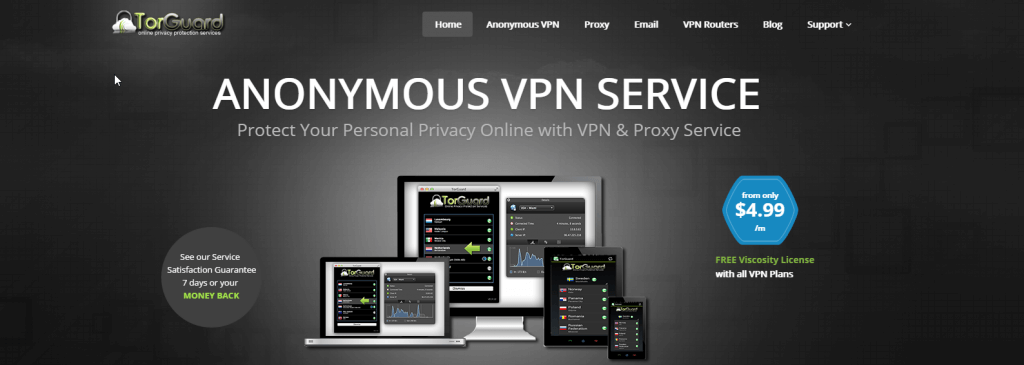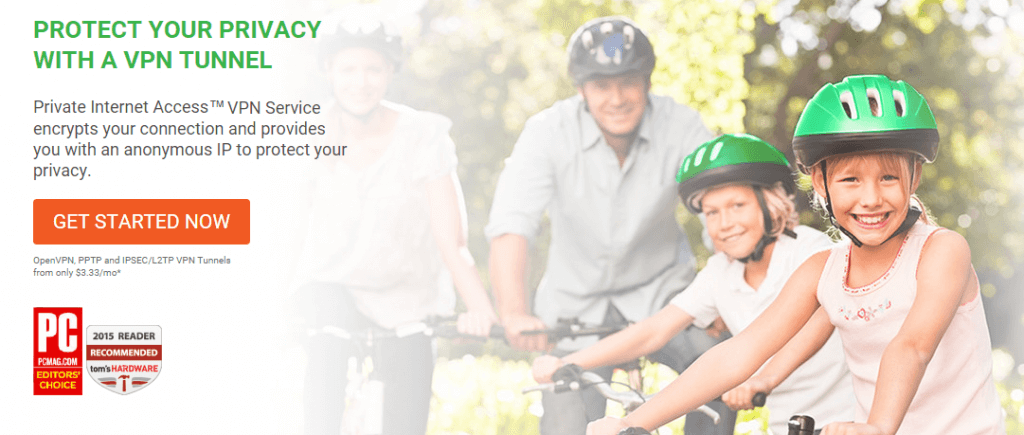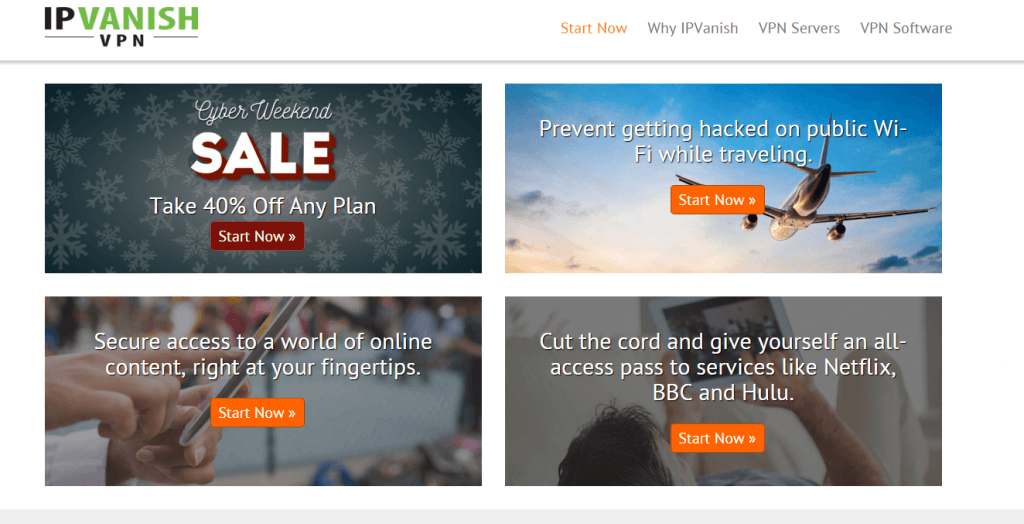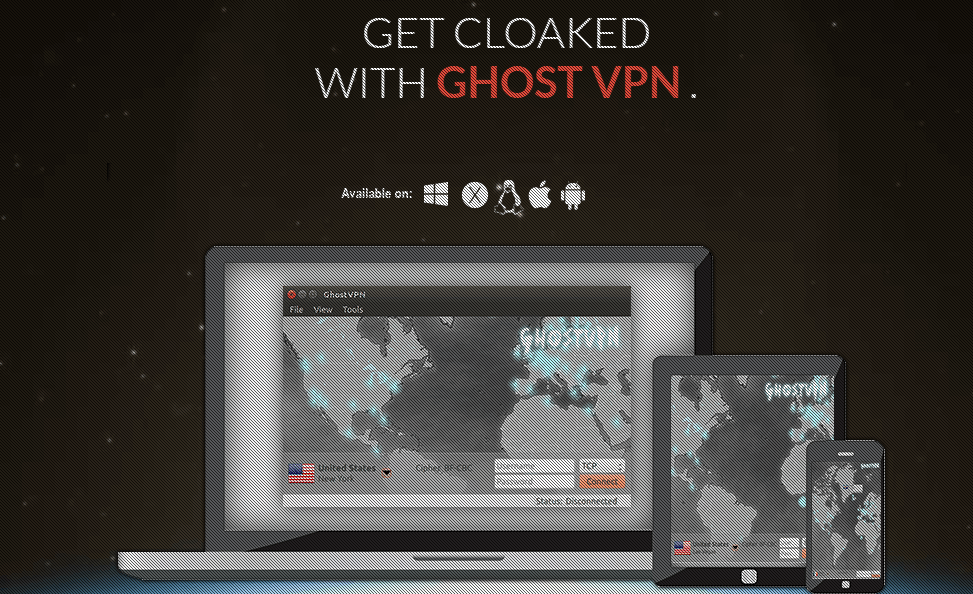Entertainment is one of the most sought-after features on the Internet. People of all ages often look to stream online content, read an eBook, enjoy a multiplayer game, read the daily news and engage with thousands of friends in social media.
Online streaming, which is now one of the preferred entertainment methods, doesn’t necessarily have to be done through a personal computer, a Smartphone or a tablet. Cutting-edge devices are now available to make the streaming more efficient.
One of these digital media players is the Amazon Fire TV Stick, a tiny and powerful device which allows users to watch the best of Netflix, Hulu, Youtube, and other services or channels for a very pocket-friendly price.
But the web is filled with threats, dangers, hazards, and risks of all types. You don’t want your online streaming experience to be slow or insecure: after all, if anybody can track you on the web, your IP will be obtainable by just about anybody, making you a clear target for hackers.
To help users combat these risks, as well as privacy and security issues derived from connecting to insecure public networks, VPN was born. It is a beneficial tool that can work on Amazon Firestick, too, albeit only on the second generation edition.
A brief intro about VPN
VPN, or Virtual Private Network, is an internet privacy-enhancing resource that exists since 1996 when a Microsoft engineer developed the Peer-to-Peer Tunneling Protocol, or Point-to-Point Tunneling Protocol, later shortened to PPTP.
VPN uses encryption technologies to hide the user’s IP address, his data, traffic, browsing history, usernames, and passwords with the intention of gaining a safer and more private experience. You can stay away from governmental institutions, advertisers, big companies trying to sell you stuff and even your internet service provider collecting and providing information about your browsing habits to the highest bidder.
Some of the mentioned encryption technologies are Secure Sockets Layer (SSL), Transport Layer Security (TLS), IP security (IPSec), and Layer 2 Tunneling Protocol (L2TP)/IPSec). They let users enjoy numerous benefits that will put the cherry on the pie when it comes to their online experience.
With VPNs, you can access blocked sites that are restricted to residents only. For example, if you are a British citizen currently living in Mexico for work reasons, and you want to access the BBC iPlayer app with your Firestick to watch the local news of your birthplace, you will not be able to do it. The solution is hiding your IP address with a VPN and tricking BBC into thinking you are accessing from the UK.
In addition to the mentioned benefits, you can also use VPN for gaming without having to worry about DDoS attacks, establish a private network to enhance private communication in the workplace, and much more.
Amazon’s Firestick: tons of entertainment options in one little device
The Amazon Fire TV Stick is a digital media player device known for its portable nature, its power and effectiveness. It connects to a Smart, High Definition television via an HDMI port to stream online content such as movies, TV series, live sports events, talk shows, and more thanks to its ability to connect to a Wi-Fi network.
Amazon develops the Fire Stick micro console, and the device also comes with a remote control to give the user more faculties and easiness of use. You can play video games online thanks to a selection of apps.
With this tool, you can enjoy over 4,000 channels like NBA, Sling TV, NFL, ESPN, A&E, HBO NOW, NBC News, CNN, HGTV, Cartoon Network, Showtime, Pandora, Disney Channel, History Channel, Sling, PBS, MLB, and thousands more. Amazon Fire TV Stick allows you to stream content to Hulu, Amazon Video, Netflix, and dozens of other services.
This device has a 1 GB RAM and 8 GB storage room. Its dual-core processor gives it a solid perceived speed. To better enjoy the Amazon Fire TV Stick, users should acquire an Amazon Prime subscription, because this way you can have access to thousands of additional games, songs, movies and TV shows.
It is cheaper than other similar alternatives, like the Roku set-top box for example, but the two devices have some differences. For only $40, the Amazon Fire TV Stick is worth every penny; because it provides many entertainment options and the desired portability that today’s world asks.
Because you are streaming from servers you know very little about, you would be best served to acquire a VPN for your Fire Stick. Also, you would be able to get access to geographically blocked content from other countries and locations without any issues.
How to Install a VPN in a Fire Stick in 17 steps
The first thing to know is that the first generation Amazon Fire TV Stick does not support VPN. You would have to acquire the second generation device to be able to install a Virtual Private Network in it and enjoy the benefits of private and anonymous internet connection.
For this guide, we will show you how to install a VPN on your Firestick via the direct APK method since it will work with every VPN.
To install a VPN on your Firestick, you need to:
- Select “Settings” on the home screen of your Fire Stick.
- Select “Device,” then “Developer” from the menu.
- Choose “Apps from Unknown Sources,” which will lead you to a popup window asking you to confirm.
- Click Turn On.
- Go back to the Home screen.
- Go to “Apps,” then “Utilities,” and download the “Downloader” app.
- Run the Downloader app.
- This is the part where you need to decide which VPN to use. Check out the chart below, then proceed to copy or type the text into the box to begin download of the APK file.
TorGuard : Enter the URL: http://best10vpn.com/recommends/torguardapk/
Private Internet Access: Enter the URL: http://best10vpn.com/recommends/piaapk/
IPVanish: Enter the URL: http://best10vpn.com/recommends/ipvanish-apk/
- Hit “Install” when download ends.
- Open the application, which should open the VPN app.
To use the VPN from your FireStick:
- Open the VPN app.
- Sign in with your username and password.
- Choose a server location of your convenience and connect to it.
- Adjust your settings according to what you want to achieve.
You may want to use a bluetooth mouse or keyboard, or plug into a keyboard / mouse with your Fire TV if your controller is not working.
Done!
Alt Method: How to Use Fire Stick with VPN With Apps2fire.app to install a VPN into your Firestick:
- Obtain a VPN, with a current paid subscription, active and ready to function. This VPN needs to work on Fire devices like the Amazon Fire TV Stick because some of the most famous brands will not run with the Fire OS.
- Get the apps2fire in your Android Smartphone or tablet from the Play Store.
- After downloading the apps2fire.app on your Android device, equip your phone with a quality VPN provider, which will be transferred to your FireStick by doing the following steps.
- Go to “Settings,” then “System,” “Developer options,” and turn “ADB Debugging” ON. You will do the same with “Apps from unknown sources.”
- Hit the “Back” button and go to “About,” then “Network.”
- Write down the IP address that the system shows you.
- On the Apps2Fire, you will click on “Setup.”
- In the field “IP address of your Fire TV, you will write the number of the previous address you wrote down a couple of steps ago, and then click on “Save” to connect it to your Fire TV. Using APKmirror, you can download nearly every APK from the Internet available in the Google Play Store. When you download an app, go back to the apps2fire app by uploading it from the file system.
- On your Fire TV, hit the “Home” button, download the ES File. Go to the Download folder, click on the files you sent from your phone and install.
- Activate “USB Debugging” and permit apps from strange sites.
- Write the Internet Protocol address of the Firestick you own.
- Using the apps3fire app from your phone, connect to your FireTV.
- Install your chosen VPN provider to the Fire Stick.
- Done! You will now be connected privately and anonymously from your Amazon Fire Stick.
Best VPN for Fire Stick
 |
 |
|
|---|---|---|
| Multi-platform Compatible | ||
| 256-AES Encryption | ||
| PRICE | $5 for 1 month with code "best10VPN" | $6.95 a month |
| Website Rating | 9.9 | 8.8 |
| 24/7 Live Chat | ||
| Residential / Dedicated IP for permanent streaming access | ||
| Has Mobile App + PC / Mac Support | ||
| Stealth VPN / Advanced Obfuscation techniques | ||
| Visit VPN Provider | Visit TorGuard | Visit PIA |
TorGuard
One of the most reliable options in the market, TorGuard has more than servers located in eight nations, a number that is on the rise. One of its best attributes is the reliable customer service that it provides, with 24/7 attention for clients in need of support. You can connect up to five different devices at the same time.
PIA
Private Internet Access, or PIA, honors its name: it is destined to provide users with most private and anonymous experience possible. It has robust security protocols like PPTP, OpenVPN y L2TP/IPSec and it works with over 3200 servers in 25 countries.
IPVanish
IP Vanish is arguably the fastest VPN option out there. Its more than 750 servers in over 60 countries allow Firestick users to connect to a nearby server and optimize streaming speed and unblock tons of geo-blocked sites around the world. It has an astonishing 40,000 IP addresses to give away.
GhostVPN
This option has a no logging policy, is relatively cheap and has a free version. It accepts payment via Bitcoin and allows five simultaneous connections. More impressive, though, is the fact that it has 830 servers in 30 countries around the world.