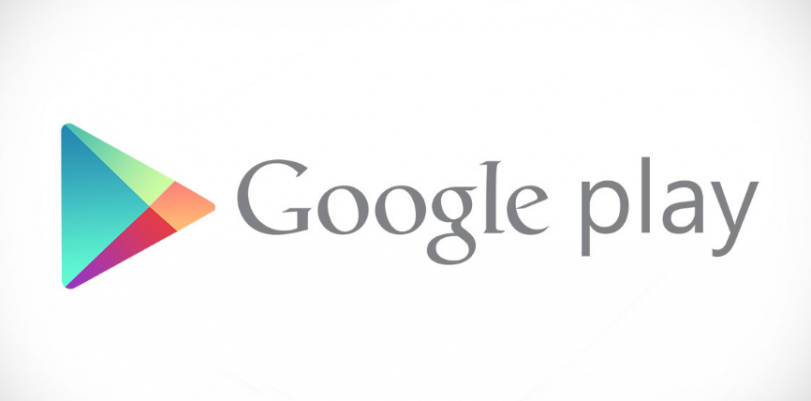As some of you might know, there is a thing called the Google Play Store region. Every country has their own, and it basically means that TV shows, apps, games, movies and the rest of the things that can be obtained through the use of Google Play Store are different for every country.
If you wish to obtain the access to some of the other countries Google Play Store region, you’ve come to the right place. What you need is Virtual Private Network (VPN), and you can now find everything that can be found in Google Play Store, and by that, we mean ANY Google Play Store. So, now that you know that this is possible, let’s find out how it can be done.
First of all, think – have you ever gotten an error message that says that the app you wanted to download is incompatible with your device?
If so, that is because Google scans your IP address and then determines what your Google Play Store region is. If the app you want is not included in your region, Google will tell you that it’s unavailable or incompatible. So, if you could be able to switch your IP address, in the eyes of Google, your region would also be different.
How does VPN Unlock Google Play Store?
VPN lets you do just that, and you can do it by installing a VPN application on your device. After that, all you need to do is select a server in the region whose apps you are interested in, and you’ll then have full access to any and all apps that are a part of the region in question.
For example, if you change your IP address through the VPNs US server, you can unblock apps like Pokemon Go, CBS All Access, Amazon Instant Video, FXNow, Hulu Plus, WWE Network, Netflix, Sling TV, and many others that are only available in the US.
VPN will also encrypt all of your data traffic so that hackers and websites won’t be able to spy on you and your online activities, and the same goes for your ISP (Internet Service Provider). There are VPN apps available for Android smartphones, tablets, Windows PC, iPhone, iPad and even Mac. This makes the use of VPN pretty easy, and no matter which device you use, you’ll still be able to change your region using the same methods.
Best VPN for Google Play Store?
The important thing when choosing your VPN provider is that you make sure that it has a lot of servers around the world, especially in the areas whose Google Play Store regions you want access to. One of the best, if not THE best VPNs for this would definitely be the TorGuard VPN.
We have confirmed that TorGuard is the best solution when it comes to choosing your VPN. There are other advantages of having it on your devices, for example, if you’re using your device in public places such as airports, hospitals, hotels, restaurants, and alike, you should always use VPN. It encrypts your traffic, strengthens your security and gives you privacy while online.
If you don’t want to use TorGuard for some reason, here are our other top-rated VPNs:
 |
 |
|
|---|---|---|
| Multi-platform Compatible | ||
| 256-AES Encryption | ||
| PRICE | $5 for 1 month with code "best10VPN" | $6.95 a month |
| Website Rating | 9.9 | 8.8 |
| 24/7 Live Chat | ||
| Residential / Dedicated IP for permanent streaming access | ||
| Has Mobile App + PC / Mac Support | ||
| Stealth VPN / Advanced Obfuscation techniques | ||
| Visit VPN Provider | Visit TorGuard | Visit PIA |
Guide for Android users
To help you install VPN on your Android mobile, we’ve prepared this guide. Just follow the instructions, and it’ll work like a charm:
- Install the application of your VPN provider
- Choose which server and in which country suits your needs (US, UK, Canada, Spain, Germany, etc.)
- Make a connection
- On your device, open “Settings” and then “Apps”, and then continue to “Downloaded”, and then search for Google Play Store application
- Click on the app, press “Clear Data” and “Force Stop”
- Relaunch the Play Store application and enjoy your new region offers
Alternative methods
In case that these steps don’t work, here is the other solution that may have better luck at helping you:
- Instead of connecting your Android to the American servers through VPN, try setting the VPN on the PC/Mac
- Connect to a US server
- Go to Google Play Store and search for the US Android apps you wanna download
- Click on “Install” and find your Android device; this will start the installation directly on your device
To show you what you may be missing, we’ve prepared a list of the best of the paid and also free apps, movies, games and shows that are only available on:
US Google Play Store
- Pokemon Go
- The Imitation Game
- Hellfire
- Interstellar
- Wild
- Hunger Games
- The Cobbler
- Frozen
- Cinderella (2015)
- Big Hero 6
- Ted
- Insurgent
- The Divergent
- Game of Thrones
- Horrible Bosses 2
- Dumb and Dumber To
- The Hobbit
- Fury
- Exodus: Gods and Kings
- The Walking Dead
- The Interview
- Transformers
- Inception
- Twilight Saga
- The SpongeBob Movie
- Sons of Anarchy
- Better Call Saul
UK Google Play Store
- Halo: Nightfall
- Breaking Bad.
- The Amazing Spider-Man
- Dirty Dancing
- Gone Girl
- Brave
- Night Crawler.
- The Maze Runner
- Dracula Untold
- 21 Jump Street
- Homesman.
- A Million Ways to Die in the West
- American Horror Story
- Suits
- Top Gear
- South Park
- Family Guy
- Friends
- Community
- House of Cards
- Fieryland
- 5.94%
These methods have been developed and tried on several Android devices, and they should be working. Of course, the fast development of internet brings constant changes to every aspect of it and everything that is connected to it, so be sure to regularly check with us for new guides and instructions.