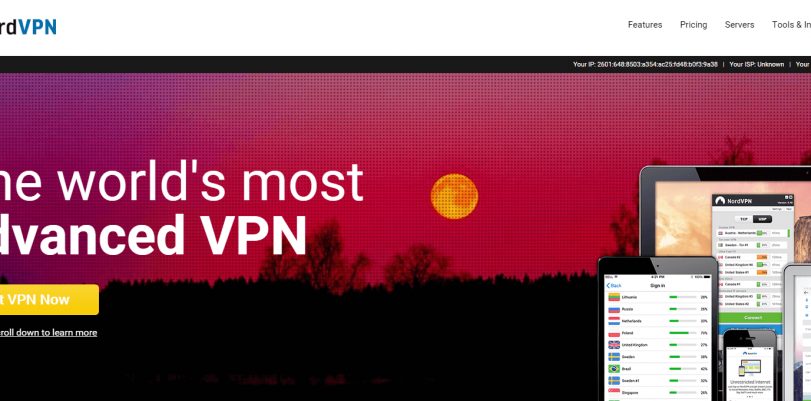Fixing NordVPN connectivity problems on different systems (Windows, Mac, iOS, Linux)
NordVPN is known as one of the most respected and reliable VPN services in the industry. However, on occasion, its users may experience difficulties while trying to launch its app. The problems may occur on a variety of devices and systems, including Windows, macOS, iOS, or even Linux.
The problems of this type are often quite frustrating — the very reason you are using a VPN is to shield your traffic and protect your data, in addition to avoiding censorship and restrictions. Additional problems are neither needed nor welcome, and they may significantly impact your experience. Luckily, there are ways to fix them without a lot of difficulties, and we are about to show you how.
NordVPN connectivity problems on Windows
If you are a Windows user, and you suddenly discovered that your NordVPN app has stopped working, you are definitely not the first one to experience such a problem. This is not a particularly common issue, and most people will likely not experience it. However, enough of us has run into issues which simply won’t go away even if you disconnect, log out, or go as far as to uninstall the app.
NordVPN website already offers some advice as to what you can do and how to proceed.
Windows 7
Solution 1
The first thing that you should do is connect to the same network with another device. This can help you discover whether the problem is with the device or with the network.
Solution 2
Try uninstalling the app, restarting your computer, and then installing the app again. After that, try connecting once more. If the issue persists, try another server.
Solution 3
Try logging out of the app, disabling your firewall and/or antivirus, and then try starting a new connection.
Solution 4
Try switching from TCP to UDP, change the protocol to confirm if there are any changes.
Solution 5
Try changing the password for your NordVPN account, and then try logging into the app. This method was known to work in the past, in some cases.
Solution 6
Try disabling IPv6, as the protocol occasionally causes issues while browsing on Windows 7.
Hopefully, one of these solutions will help you solve your NordVPN problem on Windows 7.
Windows 10
Solution 1
When it comes to Windows 10 users, they might also be able to resolve the problem by simply disabling IPv6. However, if the problem remains after this, you can try finding the problem in the event viewer. The event viewer should record the problems if they persist, which might give you a clue as to where the issue originates from.
Solution 2
You can try solving the issue by contacting the support team through the NordVPN app itself. Go to Settings, and scroll down until you find Advanced Settings. Then, click on Diagnostics, and collect the app’s diagnostic data, which you can send to the support team via ticket ID. The response will likely arrive within a few hours.
Solution 3
Sometimes, Windows 10 users might experience issues when trying to connect to Amazon via NordVPN. When it happens, the browser appears stuck in an attempt to establish a safe connection. After that, you might receive an error, stating that TLS handshake failed because of a cipher mismatch. This is usually a problem that cannot be overcome by simply changing the server, and it starts appearing on all of them, as some users have reported.
However, Canadian servers can still load Amazon, so you might try connecting to those. The problem is likely the fact that Amazon has recognized that these are VPN servers, and has blocked them. However, the ones from Canada still appear to work with no issues.
Mac
If you are a macOS user and you experience connectivity difficulties while using NordVPN, here is what you can do in order to resolve them.
- Try installing OpenVPN straight from the website
- Uninstall the IKE version
- Install the new one
- Try using obfuscated servers, or the TCP protocol
- Try Canadian servers
iOS devices
If you start experiencing connectivity problems while using an iOS device, you can follow these simple steps.
- Uninstall NordVPN
- Restart the device
- Re-install the app and try connecting again
Linux
Even Linux users have reported problems with connectivity while using NordVPN, and for them, we also have a solution that might work. Here is what you need to do.
- Use Ctrl+Alt+T to open the terminal
- Install OpenVPN by entering “sudo apt-get install openvpn” and use the same password as you would for your account
- Go to the OpenVPN directory by typing cd/etc/openvpn
- Download OpenVPN configuration files with the command “sude wget:https://downloads.nordcdn.com/configs/archives/servers/ovpn.zip”
- Use the command “sudo unzip ovpn.zip” to extract the config.zip file
- Go to the directory where the server configurations are found
- Select the server you wish to connect to
- Launch OpenVPN with the command “sudo openvpn [file name]”
- Log in again, if necessary, and you will be connected to NordVPN
If other issues start appearing, regardless of what device or system you are using, such as the lack of access to some websites, you might want to try different servers, switch protocols, or try visiting it with CyberSec feature disabled. Also, remember to provide necessary permissions for NordVPN.exe in your firewall and antivirus. Finally, try replacing the security protocol, and perhaps choose IKEv2 instead of OpenVPN.
However, remember that sometimes simply restarting your device might solve the problem.