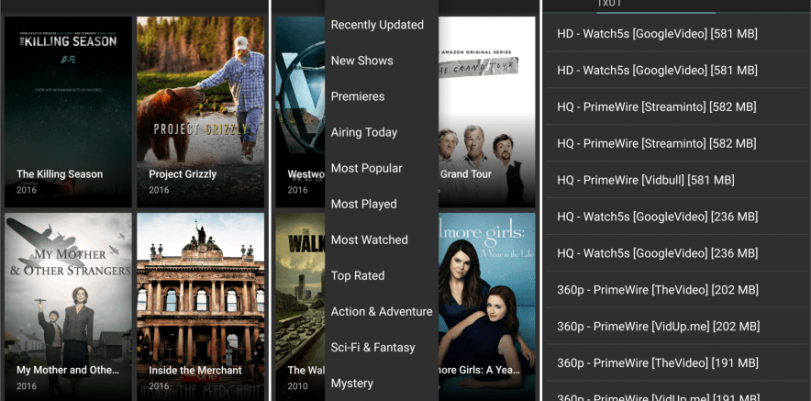If you are an Android user, then you may have heard about the app called Terrarium TV. It is a very useful little app that lets you watch pretty much any TV show, movie, documentary, and more. All you need to do it is get it on your tablet or smartphone.
So we thought, why not take things a bit further, and get it for you Amazon Fire TV. After all, both the Fire Stick and Fire TV have Android technology as their base. That may not mean much to you, but thanks to that fact, you can easily get this great app to your TV.
If you are interested, simply keep reading. We will explain everything and give you three different sets of instructions. But first, let’s talk about safety.
Protect yourself; use a VPN
Using apps like Terrarium TV often comes with a certain dose of risk. Don’t take it the wrong way, because using this app is not illegal. You may have in mind all the laws and legislations that were brought against piracy and illegal content. Torrenting is also a target of such legislations.
However, you’re in a clear if you use this app, because it is based on streaming tech, and it has nothing to do with torrenting.
Still, there is always a danger of privacy breaches. Especially now when many governments not only allow, but actually force their ISPs to collect your data. They keep this data, often for a year or two, and during that time, they dissect and study it, trying to get to know their users.
They do this legally, but that doesn’t mean that you have to like it. Or allow it, for that matter. In fact, that is why we recommend using a VPN. VPN technology is perfectly legal to use almost anywhere, with the exception of some countries like UAE or North Korea.
So, since using a VPN is legal, then why don’t do it? Protect yourself from online dangers, and become anonymous at the same time. Besides, VPNs do much more than that. They can guarantee ultimate online privacy, true. But with their server networks, you can get access to all of the geo-restricted apps, as well as many other services, websites, and pretty much anything online.
You will also easily bypass your ISP’s throttling techniques, which are slowing you down when you watch videos or download things. So with all this, and even more, you can see how using a VPN can help you out.
The only real problem is choosing which one you will use since there are way too many of them out there. Not all of them are good enough, which is why you must choose carefully. To help you out, we made our own list of a few handpicked providers, and those include IPVanish, Private Internet Access, GhostVPN, and TorGuard.
 |
 |
|
|---|---|---|
| Multi-platform Compatible | ||
| 256-AES Encryption | ||
| PRICE | $5 for 1 month with code "best10VPN" | $6.95 a month |
| Website Rating | 9.9 | 8.8 |
| 24/7 Live Chat | ||
| Residential / Dedicated IP for permanent streaming access | ||
| Has Mobile App + PC / Mac Support | ||
| Stealth VPN / Advanced Obfuscation techniques | ||
| Visit VPN Provider | Visit TorGuard | Visit PIA |
Any one of these providers will guarantee all of the features that we mentioned earlier, and with them, you will have an ultimate safety. So, now that you know how to increase your safety and privacy, let’s see how to make Terrarium TV work with your Fire Stick.
Install Terrarium TV on your Fire Stick: Method #1
The first step – Install ES File Explorer on your Fire TV stick
- Go to Settings on your Fire TV, and then proceed to System, and finally to Developer Options
- Here, you will find an option called ‘Allow apps from unknown sources’. Turn this on.
- Now go to Search in you Fire Stick main menu
- Type in ‘ES Explorer’
- Download the ES Explorer application, and install it
- Finally, launch the app
The second step – Use ES Explorer to install Terrarium TV
- After launching ES Explorer, go to Tools, and then to Download Manager
- Hit the option ‘+ New’
- Type in ‘http://bit.ly/2r6i6Te’ where it says Path and hit OK
- Also type in ‘Terrarium’ where it asks for Name
- Go for Download Now, and when the download is complete, hit Open File
- This will install Terrarium, and after it is done, simply launch the app
Install Terrarium TV on your Fire Stick: Method #2
This is a method that you should use in case that you already have Terrarium on your phone or tablet.
The first step – Install Apps2Fire on your phone/tablet
- Launch Google Play Store on the device
- Find the app Apps2Fire, and download it
- After installing the app, also get Terrarium Android app
The second step – Get Terrarium TV on Fire Stick TV with Apps2Fire
- Go to Settings on your Fire TV, and then proceed to System, and then to Developer Options
- Find the options ‘Allow apps from unknown sources.’ and ‘ADB debugging’
- Find the IP address of your Fire TV by going to Settings, and then to System. From there, go to About, and finally in Network
- Start Apps2Fire on your phone/tablet, and enter its Setup
- Enter the previously found Fire TV’s IP address
- In Local Apps, find Terrarium TV application
- Hit Install and wait for the installation to end
Install Terrarium TV on your Fire Stick: Method #3
The first step – Install app called Downloader on the Fire TV Stick
- Go to Settings on your Fire TV, and then proceed to System, and finally to Developer Options
- Find the option called ‘Allow apps from unknown sources’ and turn it on
- Go to the main menu of the Fire Stick, and then to Search. Type in Downloader
- Download and install the app
The second step – Use the downloader to install Terrarium TV
- Start the Downloader app once you finish installing it
- Enter this URL ‘http://bit.ly/2r6i6Te’, and hit Download
- When the download is complete, go for Open File, and the installation Terrarium TV will start
- Upon completion, start Terrarium TV
Conclusion
Using Terrarium in combination with your Fire TV will bring a lot to your watching experience. And you should use them together, and get the most out of both of them. However, remember that your safety and security are still your top priorities.
On top of that, also take care of your privacy. Luckily, all of these things are easy to take care of by simply using a VPN. So get one today, and increase your safety, widen your reach, and enjoy the show.