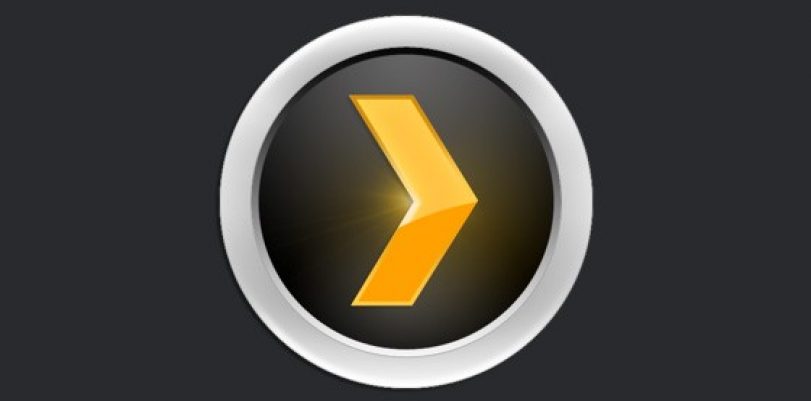We are living in a world of online streaming, whether you like it or not. Each day, more people are cutting the cord and watching their usual content online using tools like Plex, which is a client-server media player system and software suite made to organizes the user’s video, music, photos, and personal content libraries, streaming them in Smart TVs, players, and other mobile devices. Plex can be used on the Amazon Firestick to provide users with the best streaming experience coupled with the protection and accessibility capabilities of a VPN.
Plex: your very own media server
Plex is an app that allows the user to turn their computers or devices into all-purpose multimedia and entertainment centers while feeding on the digital content available in the machine. Plex can recognize all the multimedia files that you have hosted in the source folder, and organize them with different sections regardless of whether you have them in your computer’s folder or not.
Thanks to the Plex modus operandi, users can create their own entertainment networks, a la Netflix or Hulu. In those platforms, they enable the content the person access in their servers. However, in the case of the Plex catalog, the user will fill it with the multimedia content available in the folder of the computer that it chooses as the root.
The platform is highly compatible, being available on numerous audio and video formats. It is also an organizer, letting the user arrange, classify, and categorize its folder for videos, photos, and music. It also encrypts connections if the person accesses from a remote location, and allows the user to enjoy online channels such as TED, Comedy Central or SoundCloud. Plex’s storage limit is set by the capacity of the customer’s hard drive.
Users can configure Plex so they can access their files from any device, and they can do it by installing the Plex Media Server application on the computer where they have the multimedia files to be used.
Also available for people is the Plex Client, which can establish an encrypted connection between the person’s device and the computer or NAS (Network Attached Storage) that acts as a server. It has versions for almost all platforms, including Android, iOS, Windows, GNU / Linux, macOS, SmartTV, Chromecast, and the PlayStation and Xbox consoles, meaning that streamers can watch videos from any of them.
How to enjoy Plex on Firestick
- Select your preferred option between installing the software on a NAS or a computer.
- Read and accept the terms.
- Sign in to your Plex account.
- Name your server.
- Select “Next.”
- Add your media to the server. To do that, select “Add Library” on the next screen.
- There, you can add the libraries you desire, choosing a category and selecting “Browse for media folder.” Choose your folder and then select “Add Library.”
- Repeat the process for every product you want, whether it is a movie, TV series, show, or song.
- Select “Done” after you are through to allow server access and let Plex use anonymized data.
How to set up your Fire TV
- Now that the Plex server is enabled, you need to set up the Amazon Fire TV or the FireStick. To do that, start by downloading the Plex Media Player onto each device you need to access Plex.
- With your Amazon Firestick installed and ready, turn on your TV.
- Access your Firestick.
- Select “Search” on the top of the screen, above the “Home” menu.
- Browse for Plex.
- Select it and download it.
- Install the app.
- Accept the screen adjustments.
- Log in with your Plex credentials to enter.
- After seeing the PIN code, the link to the Plex page will also be visible. Follow it to link your FireStick with your account.
- After you finish, return to the Plex interface on your Firestick.
- After doing all this, you will gain the ability to search channels, films, shows, music, and any other type of content you may want that is installed on your Plex Media Server.
How to add channels to Plex
There are some pre-added channels on Plex that you can enjoy. However, if you want to add more, follow these steps after installing and setting up both the Firestick and the Plex Media server:
- Select the channels from the menu at the left of Plex’s home.
- Select “Add or Install Channels” and browse for the one you want.
- Select a channel to add.
- Choose “Install,” and it will now be visible on your channel list.
- Do the same for every channel you need to add.
Bypassing geo-blocking
Plex will work for seeing tons of local productions, depending on the place you live. However, if you want to access international movies, TV series or documentaries, you will most likely see a message on the screen telling you that the video you want to stream is unavailable for your location.
These sites, networks, and channels can recognize your location by looking at your IP address. And since they have arrangements and agreements with production companies to only show their content to local audiences, they will block you from entering if you are in a remote area.
Get Around Geo-blocking on Plex
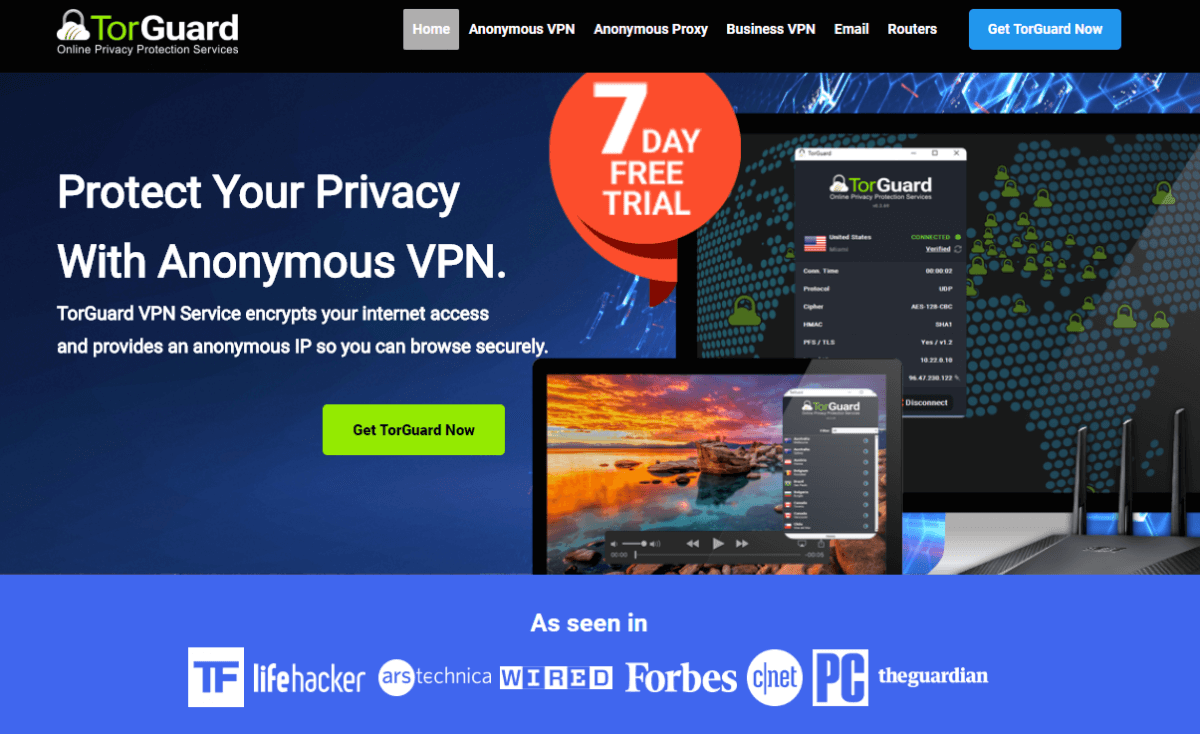
However, you can bypass these measures, called geo-blocking, with a VPN. Virtual Private Networks (VPNs) are helpful online resources that let users hide their traffic, browsing history, and IP address from being visible around the web. Since the communication between the user and the website is rerouted to remote servers away from the Internet Service Provider, logging data will be virtually impossible.
Although VPNs are privacy and security services that provide anonymous browsing, they are widely popular around the web for their unblocking capabilities. They have a host of virtual servers in numerous countries for users to take advantage of, and that is why people using Plex on Firestick can access productions from other places without having to move.
TorGuard is the most efficient VPN option in the market, surpassing 3,000 servers in 55 nations around the world. It implements military-grade encryption, it is full of security features like DNS leak protection and a kill switch, and it is very affordable at just $10 per month.
In conclusion, enjoying Plex on your Amazon FireStick is possible, and the installation and setup process is very straightforward. Using a VPN as an additional feature will not only offer extra security, but it will also provide the user with more streaming options and channels to enjoy on this platform.