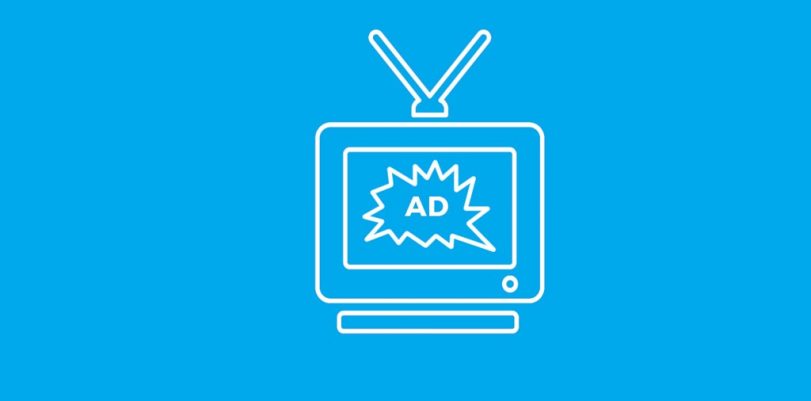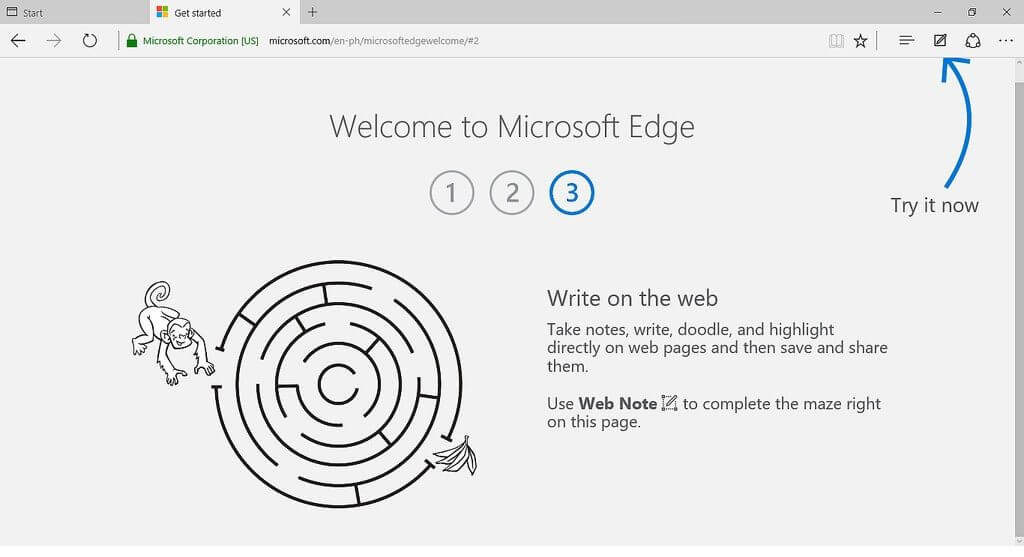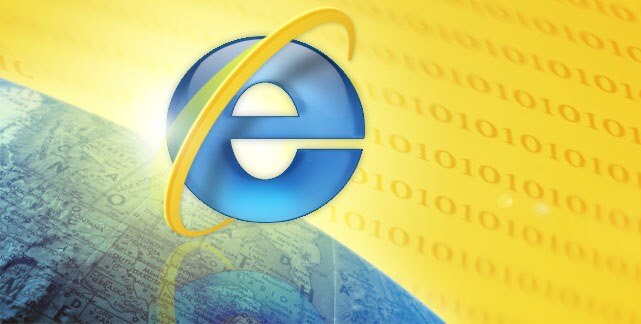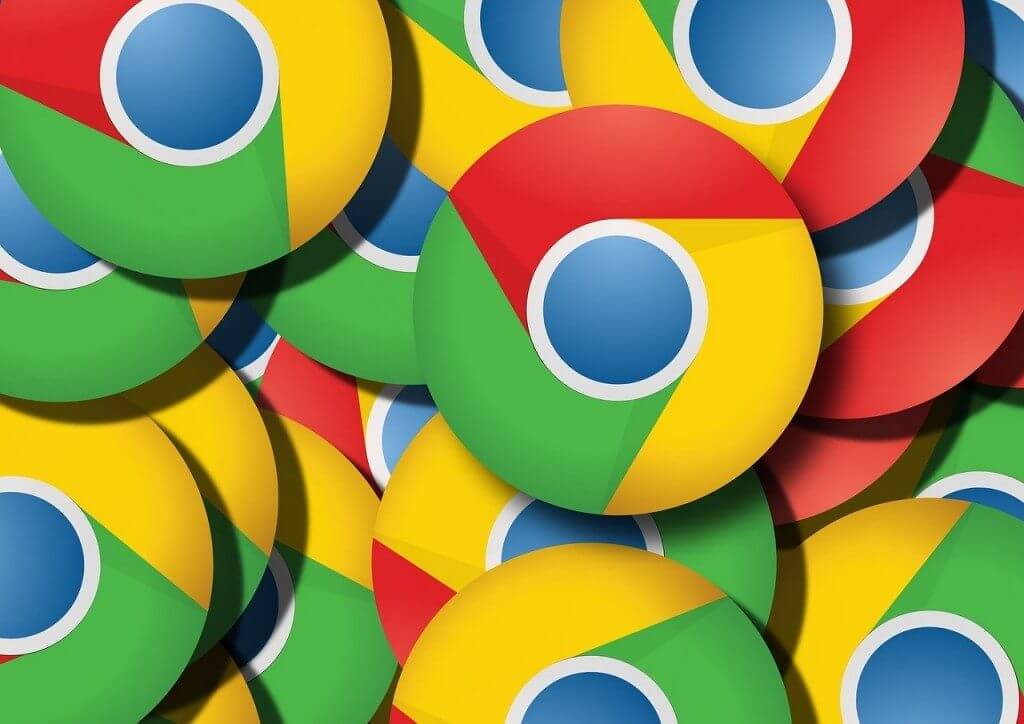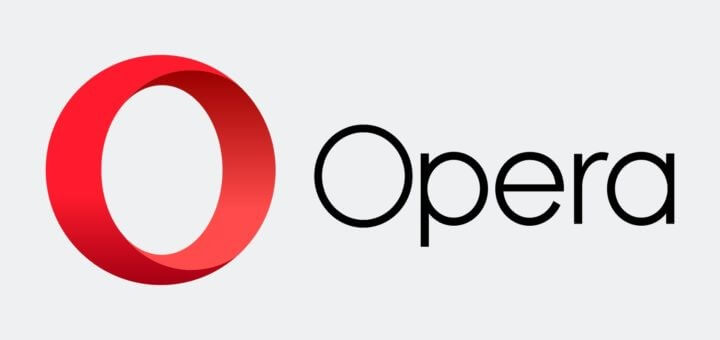Let’s face it: Internet ads are annoying. When you open a web page about your favorite team or the online streaming service of a TV series you are religiously watching, you expect a smooth browsing experience, not to be interrupted many times by a constant reminder that you should purchase a specific product, download a particular game, or more such things.
Sometimes you are playing online and, just when you just completed the mission that took nearly six hours of your day to accomplish, a 30-second advertising message appears and delays the enjoyment of seeing the new level you just unblocked.
So, to sum up, online ads can be a bummer for the most impatient Internet users. But the truth is that they are necessary for web pages and services that provide their goods, and the product of their efforts and investments, for free.
Ads constantly get in your way
The thing is you sometimes feel that ads are just too invasive. Whenever you least expect them, they will “pop” up on your screen delaying processes and things that you were counting on doing fast and efficiently, like gaming, browsing, or streaming for movies or series on the go.
Another problem with pop-ups and advertising messages are that they have become quite dangerous in the last few years, because accessing them may infect your PC or another device with undesired malware, viruses, Ransomware, and other threats that come with the Internet these days.
Asking pages and web services to stop showing ads, however, may not be fair. If they are providing a free service for you, then publishing ads are the way that they can regain some of the money they spent producing the service you are consuming. Besides, most of these pages have a free version, or a free game, but need you to upgrade to some things or acquire what is called the “premium” package or service.
So, with the intention of letting you know that paying for the service will encompass new benefits, features, and experience (like no more ads, for example), they only give you a taste of what you will be able to gain if you just pay the full service.
But what if you don’t want to purchase the full, or premium service? What if you just want to enjoy the free version of your news page, game or streaming service for free, settling for the existing features instead of craving for perfection? What if you want to avoid looking at the same ads everywhere? Thankfully, Internet has some exciting tools to eliminate ads and pop-ups from your sight.
How to avoid the same ads everywhere on different browsers
We have already established that ads can lead to malware, can track your online behavior and significantly slow down your browsing time, so the best thing is to eliminate them. Every browser has a little trick to do it:
Microsoft Edge
Windows 10 powered devices come with this browser, the new alternative for the old, unreliable Internet Explorer from the beginning of last year. To block pop-ups on the Microsoft Edge, you need to follow these steps:
- Click on the blue “e” on the taskbar of your computer.
- Once the Microsoft Edge is open, go to the top right corner of the Edge page and click on “More”: the “…”
- Click on “Settings.”
- Select “Advanced Settings.”
- Select the Block Pop-Ups option. Make sure it is blue, which would mean that the option is enabled.
Internet Explorer
Although discontinued in 2016, the Internet Explorer is still used by many people with older versions of Windows. You can also avoid seeing the same ads everywhere if you have this browser; all you need to do is:
- Open Internet Explorer, which is the blue “e” with the little ring crossing it.
- Select the “Tools” option. If by any chance you miss the Tools option from the menu, press the Alt key.
- Select “Options.”
- Select the “Privacy” tab.
- Find the Pop-up Blocker item.
- Check the “Block Pop-ups” or “Turn on Pop-up Blocker.”
Mozilla Firefox
This browser is one of the most famous and frequently used around the world, with features that make it unique. Thankfully, it also can turn on pop-up blocking options, by doing the following:
- Open the browser (the little fox on fire wrapping planet Earth).
- Find the trio of horizontal lines, which is the menu button (☰). It is located in the top right corner of the browser.
- Click on “Options.”
- Select “Content.”
- Check “Block pop-up windows” option.
- Strict Pop-Up Blocker, Adblock Plus, Pop-Up Controller, and Ad-Aware Ad Block are obtainable as Mozilla Firefox add-ons.
Google Chrome
Arguably the most used browser in the world, the internet giant Google has made sure that it has an option to block ads available for its users, you have to:
- Open the browser.
- Select the “Manu” by clicking on the three vertical dots ( ⋮ ) at the top right of the Google Chrome’s page.
- Click the “Settings” option.
- Select “Show advanced settings.”
- Go to the Privacy part.
- Select “Content settings.”
- Go to “Pop-ups.”
- Make sure the “Do not allow any site to show pop-ups” option is enabled.
- There are extensions available for this purpose, such as Open GoAdblock, Adguard Adblocker, Fair Adblocker, and Pop-up Blocker Pro.
Opera
This browser includes a tool to block pop-ups, already configured to be “on.” You can manually set up some things; you just have to:
- Open the browser.
- Go to the “Menu” button at the top left.
- Ensure that the “block ads” feature is enabled.
Also, to block ads from your life, you can implement one of the following tools:
Virtual Private Networks
VPNs, or Virtual Private Networks, are data encryption resources that are very popular in the current market, where privacy and online security are the top two features that users seek. They implement protocols such as OpenVPN, AES 256-bit encryption, Secure Sockets Layer (SSL), and many others, to hide your IP address and all your traffic.
VPNs have many positive characteristics: you can be anonymous on your online sessions, you can stream and unblock content thanks to its ability to avoid geo-blocking, you can play multiplayer games online, you can prevent DNS leaks, and so on. But some of them have ad blocking properties, which makes them very useful for avoiding the same ads everywhere you go on your browser. Get a quality option like TorGuard, IPVanish, PIA, or GhostVPN, and get rid of this problem.
To install a VPN, you should:
- Sign up with a VPN provider. There are lots of good options in the market, but you should find one that has ad blocking features.
- Download and install the selected VPN provider.
- Done! You are now ready to enjoy the best online experience, without annoying ads.
 |
 |
|
|---|---|---|
| Multi-platform Compatible | ||
| 256-AES Encryption | ||
| PRICE | $5 for 1 month with code "best10VPN" | $6.95 a month |
| Website Rating | 9.9 | 8.8 |
| 24/7 Live Chat | ||
| Residential / Dedicated IP for permanent streaming access | ||
| Has Mobile App + PC / Mac Support | ||
| Stealth VPN / Advanced Obfuscation techniques | ||
| Visit VPN Provider | Visit TorGuard | Visit PIA |
Ublock
This is open source software that allows users to install a browser extension to filter some significant content and block ads everywhere. It is free and straightforward: to install it, you have to:
- Update your browser, which means you need to have the latest version of your browser installed and ready to go.
- Visit the Ublock site, by clicking on this link: https://www.ublock.org.
- Download the Ublock extension.
- Open your browser.
- Choose a location that you will surely remember and then select the “Save” option.
- Execute the file you installed in your browser.
- Open the browser in which you installed the Ublock extension.
- Done! You will now be able to block ads everywhere.
In conclusion, while ads and pop-ups are annoying, untimely, and even dangerous, there are still many things you can do to eliminate them from your life. Every favorite browser, including Google Chrome, Opera, Mozilla Firefox, Microsoft Edge, and even the old Internet Explorer can be configured to avoid these instant messages that lag your connection time and put your files in danger. Several browser extensions and open source software, like Ublock, are also obtainable for free if you want to avoid seeing the same ads everywhere.