Torrenting without a VPN is a risk. The reason is that your IP address becomes public to other users helping you download and share the file. Torrenting works through a peer to peer system and every user downloading a torrent file is in what is called a “swarm”. Worst case scenario is that some third party user enters the swarm to monitor and log the IP addresses of people downloading content.
It doesn’t matter which torrent application you’re using–whether qBittorrent (our favorite), Vuze, uTorrent, or even BitTorrent–all of these applications provide IP addresses publicly through the “tracker” tab. This is what it looks like (except it’s not blurred out):
This guide will show you how to torrent with Private Internet Access VPN the safe way.If you don’t have a torrent program now, check out qBittorrent. It’s very comparable to the popular uTorrent, but it has fewer ads and all of the same functionality–like emails that let you know when your torrent is done, file search, web-based remote control, port forwarding, IP filtering, and more. qBittorrent is also very lightweight, responsive, and bug-free.
Overall qBittorrent is a simplistic Bittorrent client with loads of additional services for the seasoned user, but nothing gets in the way of easy use either for the more casual user.
How to Torrent with Private Internet Access
If you don’t have a subscription to PIA, consider getting one now since you’ll need it to protect your IP address in qBittorrent or your chosen torrent app (It’s very cheap at only $5.95 a month). Once you do that, download the client and install it. Check out this video for help doing that:
Once you get PIA up and running, simply pick your closest location, and then open up qBittorrent. Click a torrent link from your favorite torrent site–it’ll look something like this:
This will start loading the torrent into your torrent application. To check if your IP address is hidden, you will need to use TorGuard VPN’s handy IP address checker tool.
Once you download TorGuard’s torrent tool, you will see another torrent file queued up. Go down to the trackers section in qBittorrent and you will see your new masked IP address like this:
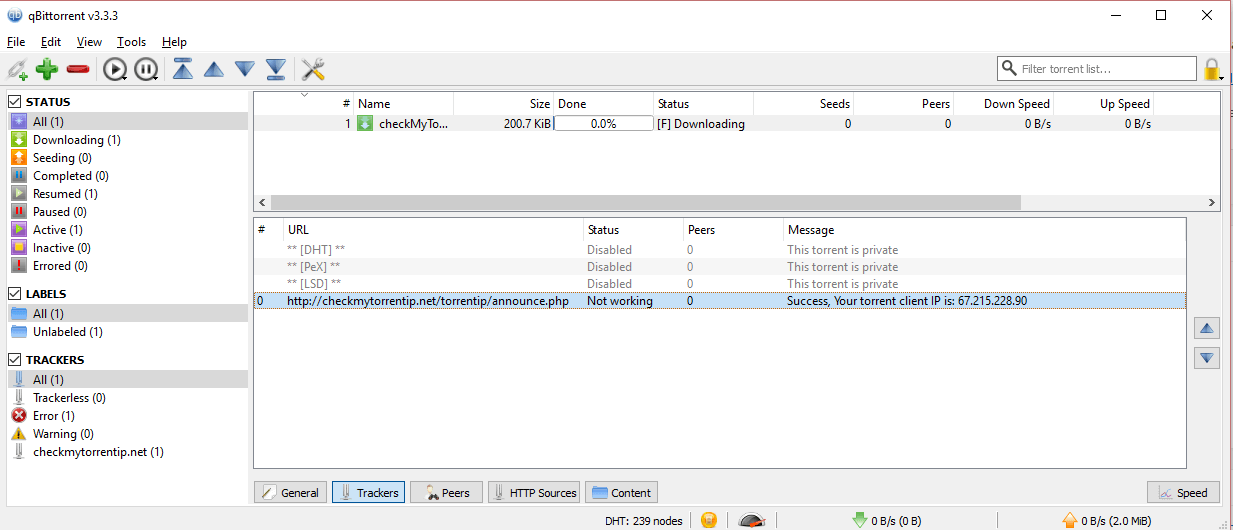
Here you can only see my masked IP
Once you see your new IP on this torrent, you can be sure that PIA is masking/changing your IP address through the VPN.
How to use PIA with a Proxy
PIA doesn’t have a bunch of setup guides for it’s proxy feature. There’s just a little section in their guide section with necessary information. Keep in the mind however that the proxy only works through the Netherlands (may cause slow speeds).
In order to connect the proxy to qBittorrent, you need to open “Tools”, click “options”, then click “Connection”. From here, toggle the type to SOCKS5 proxy, enter in port 1080, and then enter “proxy-nl.privateinternetaccess.com” into the host spot. Then, enter in your normal PIA VPN login details, click OK and apply. That’s it!
In order to check if the proxy is working, use/download TorGuard’s torrent tool. Once you download it, navigate to trackers tab in qBittorrent and you’ll be able to see your changed IP address.
Thanks for reading this guide on how to torrent with Private Internet Access VPN. Got questions? Put them in the comment section below!

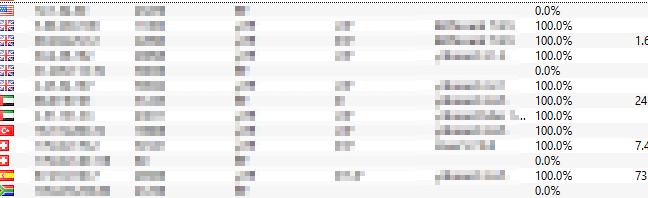
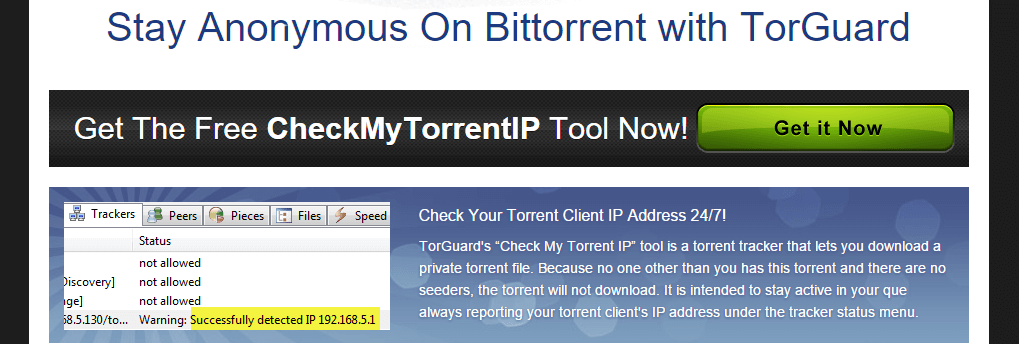
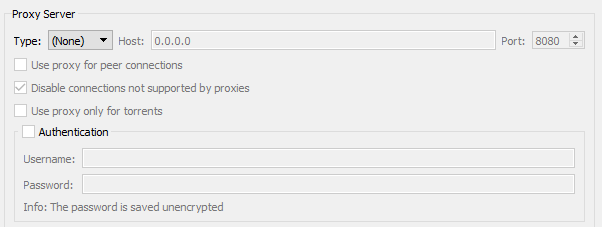
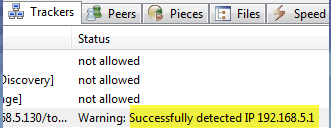
Adam
And what do you do when QBitTorrent WON’T allow any downloads until you turn the VPN off?