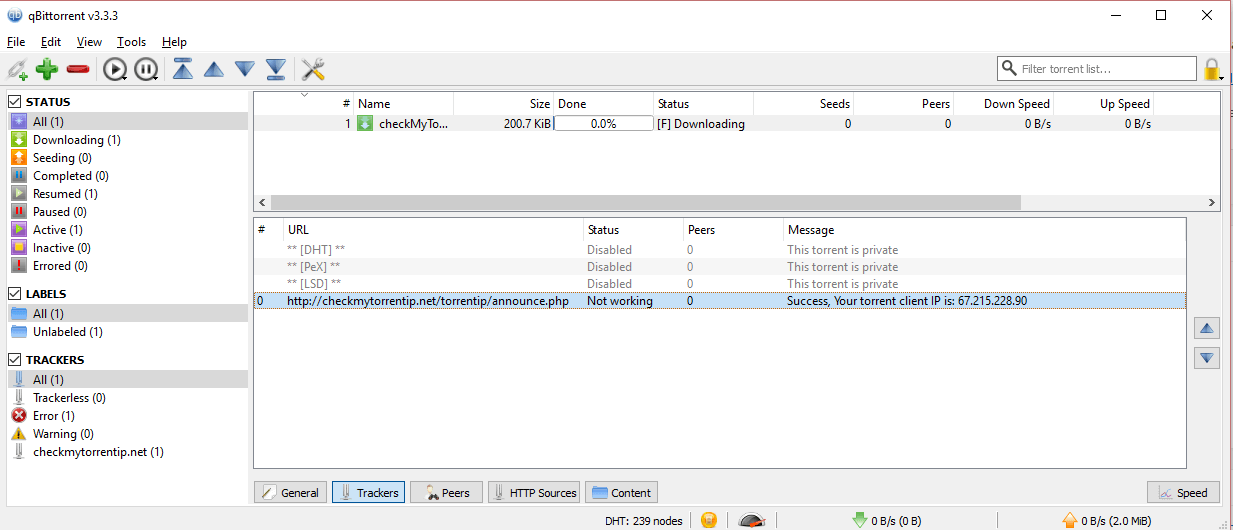Torrenting without a VPN can be dangerous. Of course, this depends on what you’re downloading, but even if you’re downloading content that is not illegally shared, you still may not want others to know your IP address. It doesn’t matter which application you’re using, whether that is uTorrent, BitTorrent, Vuze, or our favorite- qBittorrent–your IP address is shown to everyone. This guide will show you how to torrent with TorGuard VPN, so you don’t have to worry about getting love letters from your internet service provider / IT department or having your IP address being public knowledge in your torrent app.
If you don’t have a torrent program already, check out qBittorrent. It’s very similar to the popular uTorrent, but it has fewer ads and all of the same functionality–like emails that let you know when your torrent is done, file search, web-based remote control, port forwarding, IP filtering, and more. qBittorrent is also very lightweight, responsive, and bug-free. Overall it’s a simple client with loads of extra services for the advanced user, but nothing gets in the way of simple use either.
Why can others see my IP address when I’m Torrenting?
When you download or seed a torrent, you connect to several other people that are sharing the files you want. This network of users is called a swarm, and everyone in the swarm can see your IP address. However, it becomes dangerous with third party users enter the swarm and monitor/log user IP addresses. This is what it looks like in qBittorrent (blurred out here of course):
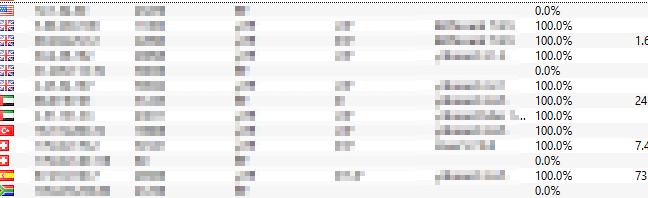
If you want to see this information for yourself, download a torrent, and navigate to the “peers” tab. By using a VPN or Bittorrent Proxy, you can force your traffic through a tunnel into another server that hides your original IP address.
How to Torrent with TorGuard VPN Pro
Launch TorGuard VPN once you have an active subscription and enter in your VPN credentials. From here pick your preferred location (closest to your local area to get the best speeds). Click connect, and once TorGuard VPN is connected, you can launch qBittorrent.
From here, find your torrent that you want on your preferred torrent site. The link that starts the download will look something like this:
Once you click on the magnet link, the torrent will load into qBittorent. But how do you know that your IP address is protected through TorGuard VPN now that you have the torrent? Well luckily, TorGuard VPN has designed a torrent link that lets you know if your IP address is hidden, that is, if their VPN is working, from their particular torrent (it doesn’t even download or clog up your other torrents since it’s permanently frozen).
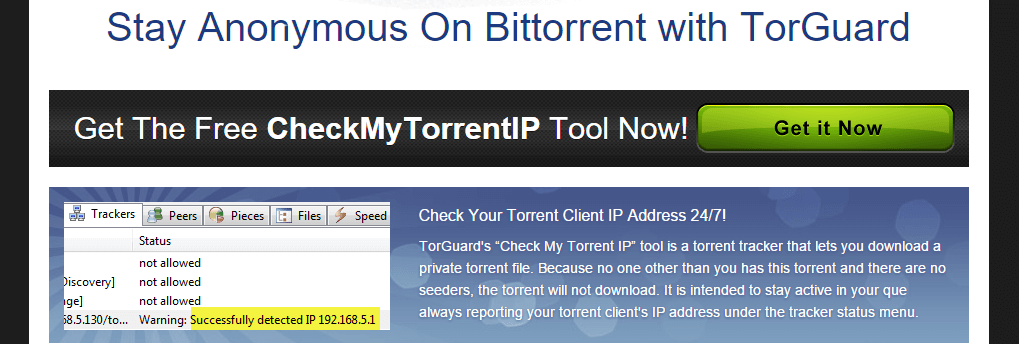
Once you download the torrent tool, you will see another torrent file queued up. Go down to the trackers section in qBittorrent and you will see your new masked/changed IP address like this:

And that’s it! Your IP address is now masked for use in qBittorrent.
How to Torrent with TorGuard Bittorrent Proxy
Setting up a protected IP address through a Bittorrent Proxy with Torguard is a bit trickier than the simpler VPN alternative package. However, it’s quite easy to do if you follow these directions. Once your purchase your TorGuard Bittorrent Proxy, open up qBittorrent and navigate to “Tools”. Once here, go down to “connection”. Here you will see this:
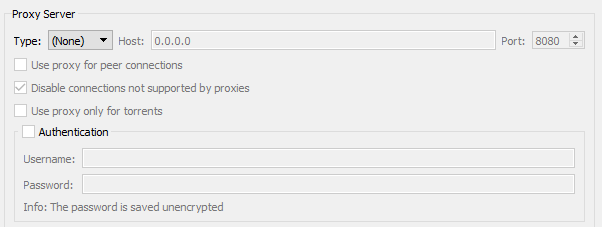
Check “Use proxy for peer connections” and toggle the type as “SOCKS5”. For the proxy field use proxy.torguard.org, then change the port to 1080, 1085, or 1090 (if one doesn’t work try the next since some ISPs block some ports). Check the authentication box, and then enter in your information you used during your TorGuard setup. Once done, click apply and then ok. Restart your qBittorrent client, and then use TorGuard VPN’s IP checker tool. It will show your new masked IP address like this:

Conclusion:
Once you have set up your proxy or VPN, your IP address will be hidden from the Bittorrent swarm. Thanks for reading our guide on how to torrent with TorGuard VPN. If you have any questions, let us know in the comments below.