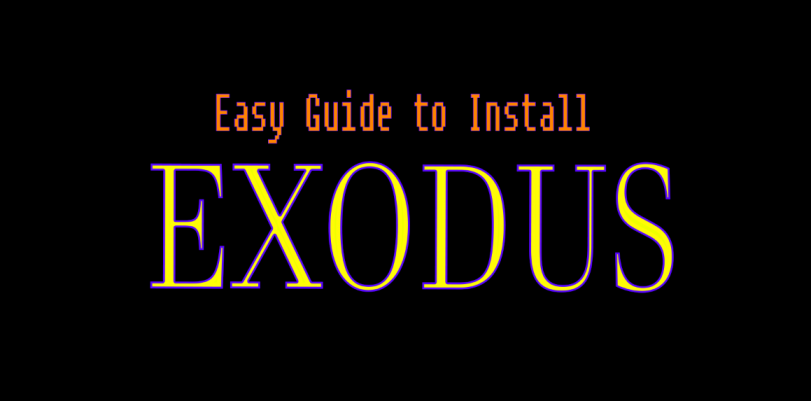Kodi can be one of the best ways to watch movies and content online for free on your PC or your streaming box. The only bad thing is that it can be a real pain in the ass to get add-ons working! If you’re having trouble getting Exodus to work on Kodi, you’ve come to the right place.
Exodus for Kodi is still working quite well, so you can know going into this tutorial that it will work despite a lot of other add-ons that have been discontinued. The latest version available is through a repository called “XvBMC” which has revitalized a version 3.1.23.1 to give a good streaming experience with minimal hangups. I go ahead and outline every step in the video below:
How to Install Exodus on Kodi for PC or Other Devices with XVBMC Repository
Installing Exodus on Kodi is pretty similar for most devices. You’ll follow the same pattern / instructions.
- Launch the Kodi Krypton app and go to “Settings”.
- From the list of options to choose from, click on “File Manager”.
- Scroll down and click on “Add-Source”.
- Select “None” and enter in this URL to the textfield: http://archive.org/download/repository.xvbmc
- Name the media source “Repository.XvBMC”, just so you can remember it and clickOK.
- From the main menu, go to add-ons and click on the “Package” symbol. This symbol is in the top left.
- Select the “Install from zip file” option and click on Repository.XvBMC that you just installed.
- When a new window pops up, click on “repository.xvbmc-4.2.0.zip”
- Now you will wait for things to install!
- Head to the “Install from repository” menu.
- Now Click on XvBMC.
- Open Add-on Repository.
- Scroll down and click on tknorris Release Repository.
- Hit Install and wait for the notification that shows things are installed.
- Once the repository is installed, hit backspace twice (ESC) to return to the Install from Repository.
- Now, gpen tknorris repository.
- Now, go to Video Add-ons.
- Search and click on Exodus.
- Click Install and wait for the notification.
- The add-on can now be accessed from the add-ons menu. Or on the front page with an icon. From here you can watch movies. Just click the category or filter you want, and keep clicking to find a stream that works!
Is Kodi Exodus Legal?
Depending on where you live, probably not. Streaming copyright protected content is never really “legal” per se, but that doesn’t stop tons of people from using Exodus on Kodi with something like a VPN to stay secure and private. If you’re really worried about legality, consider using the US version of Netflix with our proxy unblocker guide.
Best HD Movies on Kodi Exodus?
I took a screenshot of some of the most popular movies right now on Kodi Exodus, take a look:
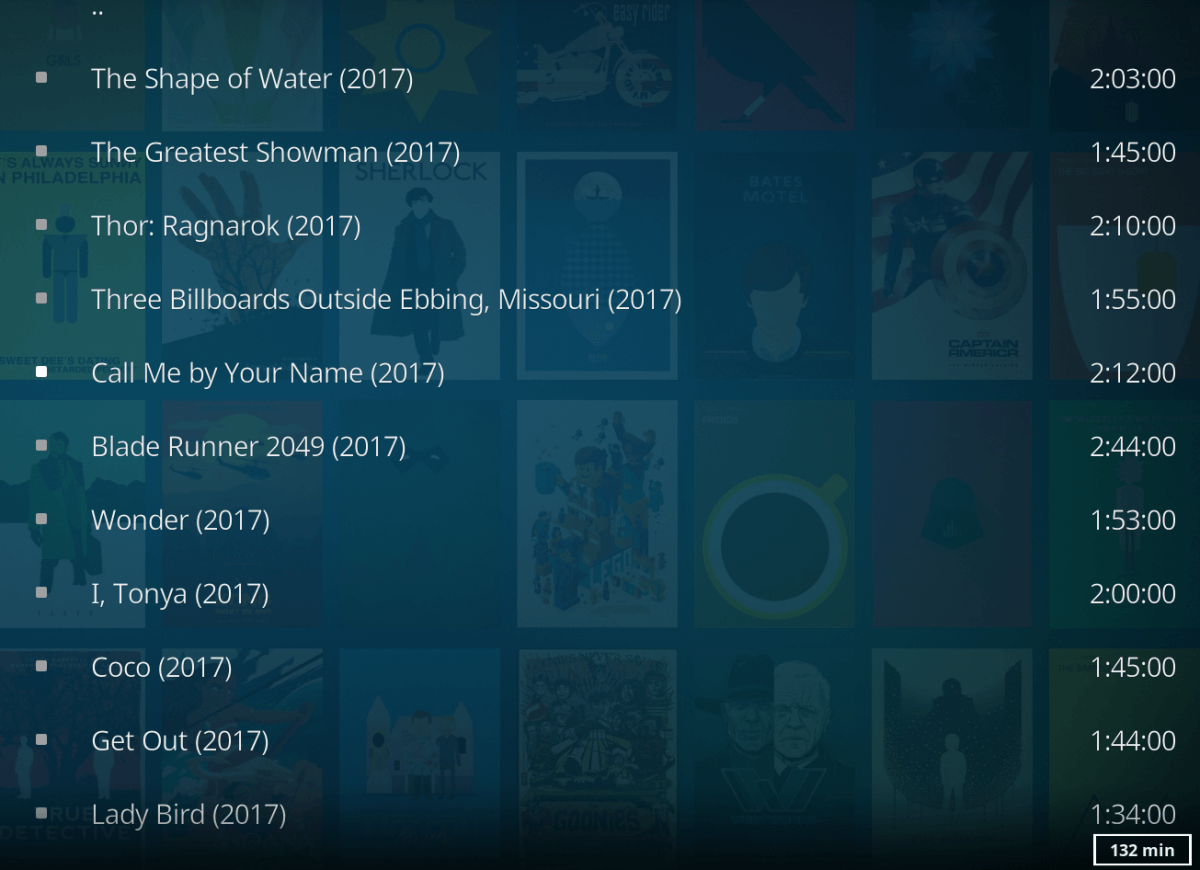
Is it Safe to Download Streams Without VPN?
This is a question I see a lot. Basically, if you have any questions about the legality or you don’t want someone or some business knowing what you are doing, chances are you aren’t safe without using a VPN. Whether you’re torrenting content, streaming content, or whatever–if it’s not publicly free then you probably need to hide what you’re doing. But don’t just take it from me. I found a Reddit user with a good answer:
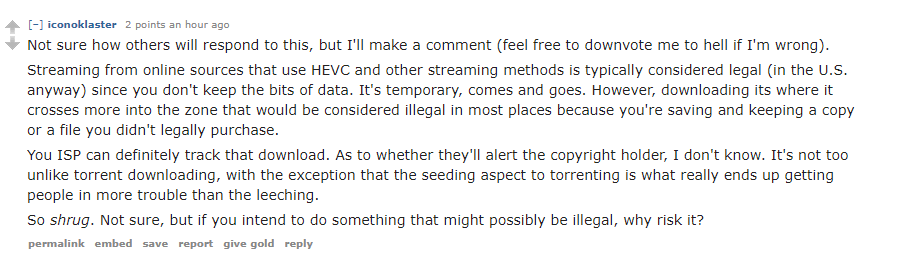
How to Shut off Exodus Kodi?
To shut off Kodi, click on the main screen (or go back to it by pressing “ESC” on your keyboard), click the power icon, then hit “exit”. This will kill and end Kodi.
How to Update Exodus Kodi?
You can set auto-update features with Kodi. Go to your app settings, then click auto update, and rePositories and addons will update as needed!
How to Install Kodi Exodus on Firestick
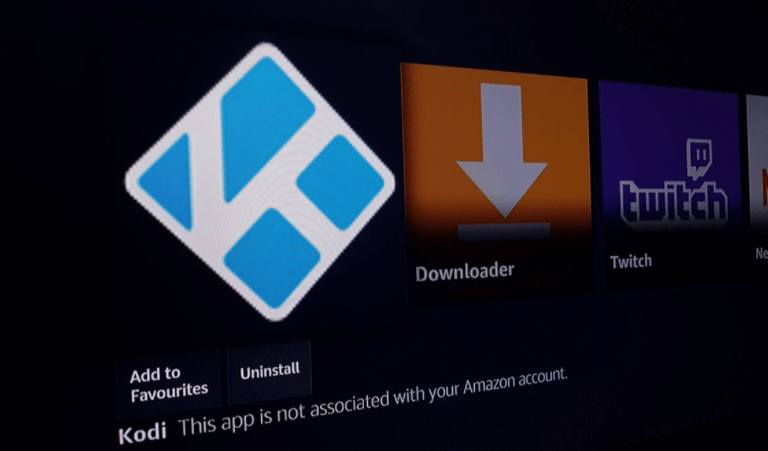
Here is a step by step easy method to install Exodus onto your Firestick so you can watch free HD movies and TV shows on your Firestick. The only real difference here is that you’ll need to use the first instruction to install and open Kodi. This instruction guide also uses the kodil repository which works similarly to the first guide.
- First you’ll need to open Fire Stick Home > Then go to Settings > Scroll down to Applications > Choose Manage Installed Applications > Now select Kodi to open the app.
- Now, we will be managing and playing with KODI settings. From the top left, Click SETTINGS Icon.
- Click File Manager at the bottom left.
- Now, click Add Source> Click None >Type this URL: http://kdil.co/repo/> Click OK.
- Name this media Source “kodil Repo”> Click OK.
- Go back to your Home Screen by pushing “ESC” as many times as it takes to get back to your home screen.
- Click Add-Ons >Click the Box Icon (at the top left)> then click Install from Zip File.
- Click Kodil Repo.
- Select kodil.zip from the list> Wait for the Add-on enabled notification. Then, click Install from Repository.
- Select Kodi Israel (Kodil) Repository from the list.
- Select Video Add-ons from the list.
- Select Exodus.
- Hit Install and wait for the notification.
- Now you’re good to go, and you can watch free HD movies and TV shows on your Firestick with Exodus Kodi!